696
My Licenses Portal - Users Guide
Introduction
License Administrators (and Distributors) can view license Original Subscription # details and usage in the My Licenses page.
This view is available on the Customer Portal, upon login to https://portal.nv5geospatialsoftware.com/
To access license information, the Original Subscriptions must to be registered in your name and current on maintenance.
My Licenses page shows two sets of information:
- Summary tab: Type and number of licenses available to you
- Details tab: Licenses already activated to your devices
When accessing this page, if you feel you are seeing incorrect or incomplete information, please do not hesitate to contact your sales representative or our Technical Support
NOTE for DISTRIBUTORS: Distributors can access the list of Original Subscriptions purchased by their customers. The records are available to the account of the Distributor's representative registered to the Order.
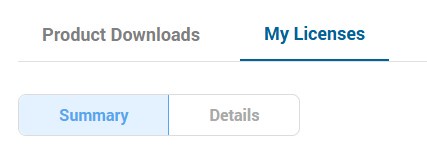
Summary page
The Summary page shows the list of Original Subscriptions currently under maintenance registered under your name.
The Summary page allows you to do the following:
- List all the current-on-maintenance Original Subscriptions
- Access information like Product Name and version, Activation Code, expiration date
- Clearly see how many licenses are already in use and how many are remaining to be installed to other machines
- Filter the on-screen results using the search boxes at the top of the columns
- Sort by Original Subscription ID or Expiration Date for a more clear view of your records
- Customize your Page view by selecting the number of displayed records (25 to 200)
- Export selected records or Page View records, both in PDF and in CSV
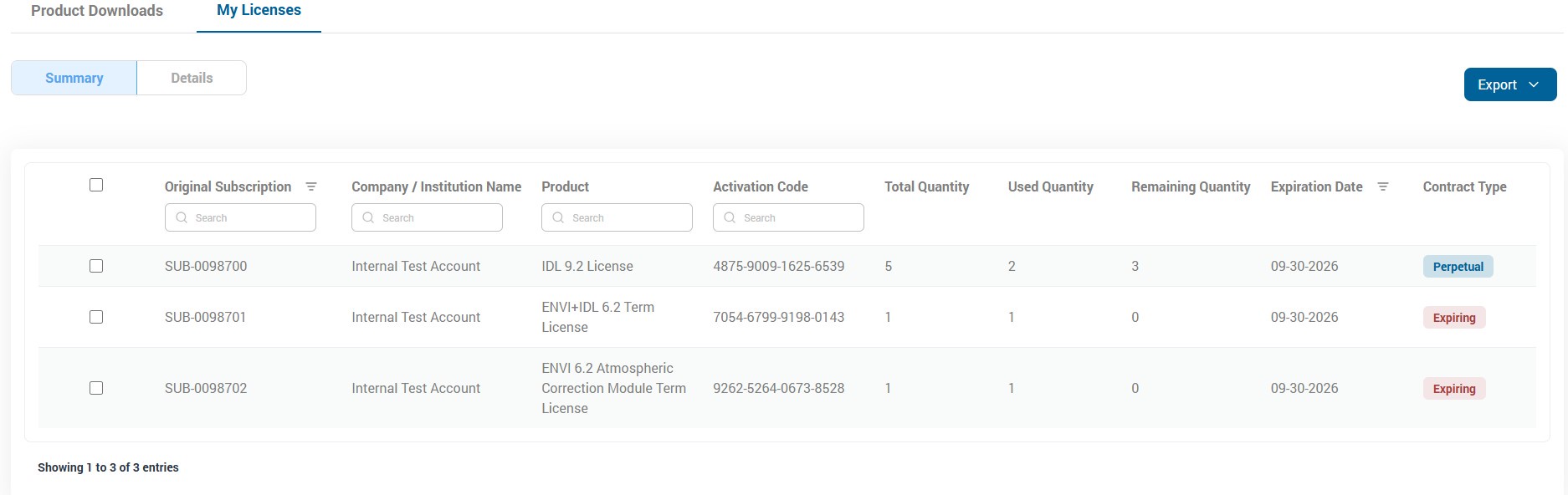
Description of the displayed information:
- Original Subscription: the Original Subscription (OG) ID
- Company / Institution Name: the Company / Institution Name the OG is registered to
- Product: the Product and version the OG is entitled to
- Activation Code: the Activation Code to be used to activate the specific license
- Total Quantity: the total license quantity available for the given OG and Activation Code
- Used Quantity: the number of licenses already activated on machines
- Remaining Quantity: the number of licenses remaining, to be activated on new machines
- Expiration Date: the expiration date of the OG (MM-DD-YYYY). It could correspond to the end of the maintenance period, for Perpetual licenses, or to the expiration of the license, for Expiring licenses.
- Contract Type: the type of the Contract, whether it is Perpetual or Expiring
Details page
The Details page shows the list of license activations for your current-on-maintenance Original Subscriptions.
The Details page allows you to do the following:
- List all current activations with details
- Access information like Host Name, installation type, Product, Count and expiration
- Clearly display the products and Counts active on given machines
- Filter the on-screen results using the search boxes at the top of the columns
- Sort by Host Name or Installation Type for a more clear view of your records
- Customize your Page view by selecting the number of displayed records (25 to 200)
- Export selected records or Page View records, both in PDF and in CSV
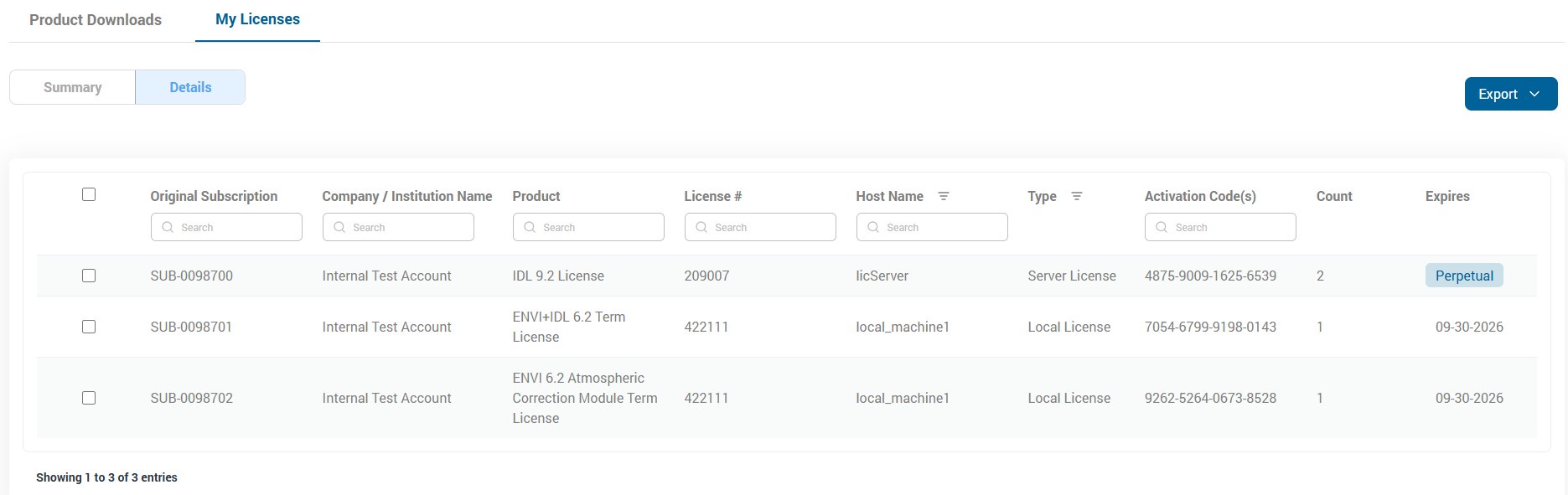
Description of the displayed information:
- Original Subscription: the Original Subscription (OG) ID
- Company / Institution Name: the Company / Institution Name the OG is registered to
- Product: the Product and version the OG is entitled to
- License #: the installation number (also available in your ENVI-IDL License Administrator or in your License Server Dashboard
- Host Name: the hostname of the machine where the license has been activated
- Type: the type of installation, whether it is Local License or License Server
- Activation Code: the Activation Code corresponding to the product/license which has been activated in the given machine
- Count: the quantity of licenses activated for each single Activation Code in the given machine
- Expires: the expiration date is shown, in case of an expiring license (MM-DD-YYYY); if not, it is labelled as Perpetual.
Export Options:
Both Summary and Details page offer the option of exporting a report of your records, both in PDF or in CSV.
Export options:
- Export Selected data: it allows to export the data you've selected using the check box located in front of each line
- Export Page View: it allows to export all the record currently shown in your page view. (OPTION UNDER DEVELOPMENT)
- If your total number of entries exceed 25 and you would like to export all your records, you can select to display a larger number, up to 200, using the drop-down menu at the bottom right of the page. Then Exporting your page view will export all the entries shown on the screen. If your total number of entries exceed 200, you would need to move to the next page to export the next portion of your records.
- If you filtered your on-screen records, for example by Product, the filter is honored by the Export Page View option and only displayed records are exported.
------------------------------------
created by CS on 9/24/2025
reviewed by BC(EU) on 9/24/2025