Pro tip: If you want to know what your tool looks like, you can hit the “run” button once to set the input parameters and see the interface before you are done. I use this to see parameter ordering or naming and make changes to feel and look like other ENVI dialogs.
Once you have your parameters set up just how you want, it’s easy to publish the workflow so that others can use it.
In the ENVI Modeler UI, select “Share” and then “Publish to Repository.” This will open our publishing dialog which has a few fields for you to populate. Below is an example showing the pattern we follow in ENVI for display name and name, where the display name is easy to read and the name has no spaces present.
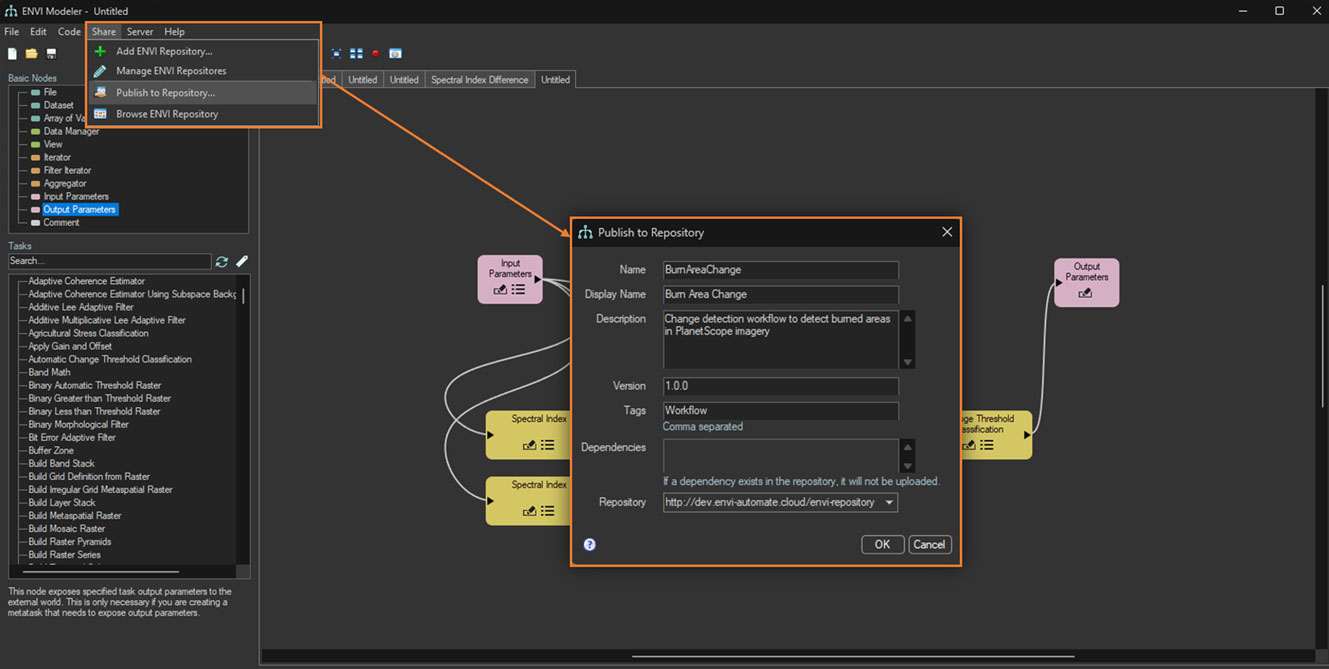
Once published, you can navigate to the Repository Browser in ENVI and see that it’s now live! Here’s a screenshot showing my ENVI Modeler Workflow as the first row in the Analytics Repository:
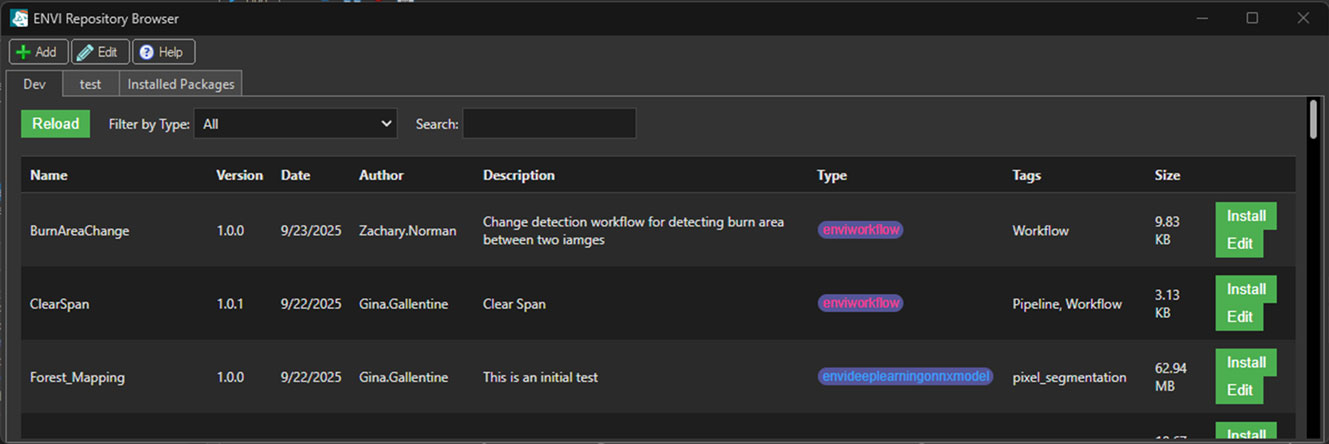
From here, anyone in your organization can click install and then they can easily run workflows you create against data at their disposal.
After you roll through this process a few times, it should become easier and quick to step through. It’s also a great way to learn how to create workflows from the ENVI Modeler and you may not need to use the interactive processes as a starting point in the future.