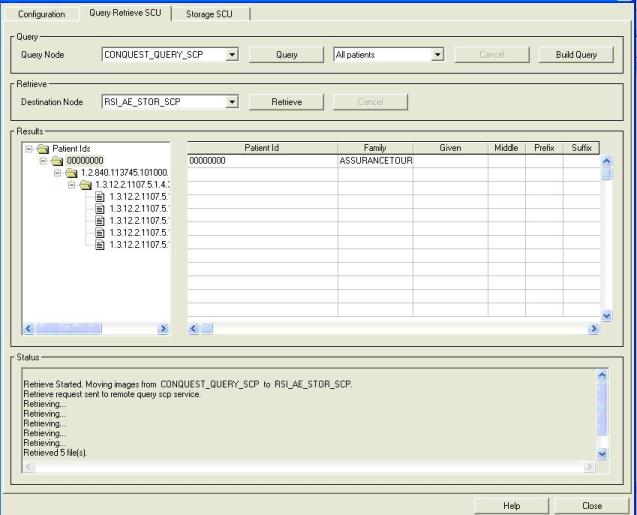[INTERNAL] How to use the QUERY/RETRIEVE services to request some data from a DICOM server
Anonym
This Help Article describes how to declare a remote (or local) server in the DICOM Network Services and then to use the QUERY/RETRIEVE services to transfer some data. The example is built using the CONQUEST DICOM server.
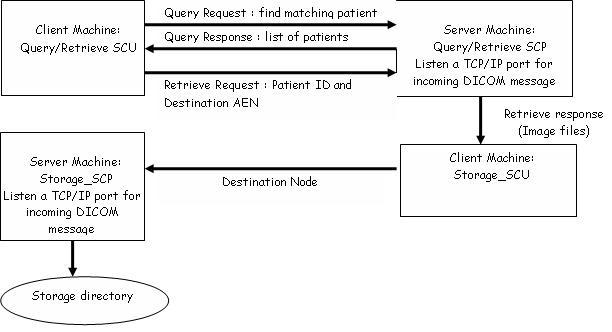
A. Installation and configuration of the CONQUEST server on the server machine
1. Download the Conquest server from the following webpage:
http://www.xs4all.nl/~ingenium/dicom.html
2. The Configuration screen shows the AET (CONQUESTSRV1) and the port number (5678) used by the Conquest DICOM server
3. Save this configuration using the Save Configuration button
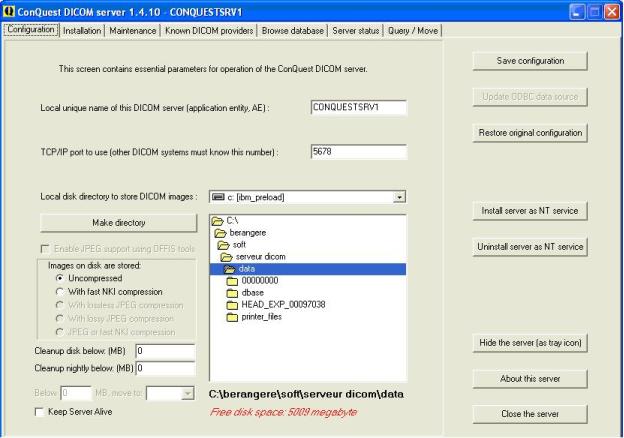
B. Declaration of the CONQUEST server in the IDL DICOM Network Services to allow the communication between the different services in order to use the Query/Retrieve Service.
1. Start the DICOM Network Service in the LOCAL mode on the client machine
2. Declare a new Application Entity to allow the client machine to query the DICOM server (see Help Article 4390 for details)
This AE should be declared as follow:
- AEN: CONQUEST_QUERY_SCP for example
- AET: CONQUESTSRV1 (defined by the conquest server)
- Hostname of the machine which is running the conquest server
- TCP/IP port number of the conquest server:
- Service List Name: Query_SCP_Service_List
- Service type: Query_SCP
You can test this AE using the ECHO SCU service from the client machine (see Help Article 4391 for details)
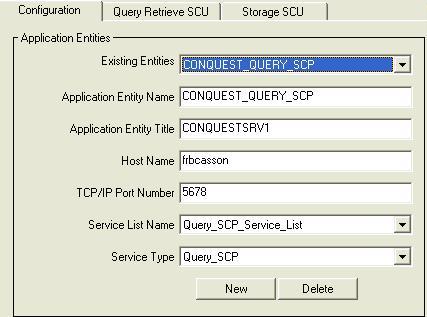
C. Configuration of the DICOM network Services and of the CONQUEST server to retrieve some data.
1. Configure and Start the storage SCP service on the machine that will receive the retrieved files (see Help Artcile 4389 for details). You can use the default RSI_AE_STOR_SCP Application Entity or define a new one (see Help Article 4390 for details)
- The hostname should be the hostname of the machine that will retrieve the files
- The port number to retrieve files is 2510 by default but can be changed if it is already in use.
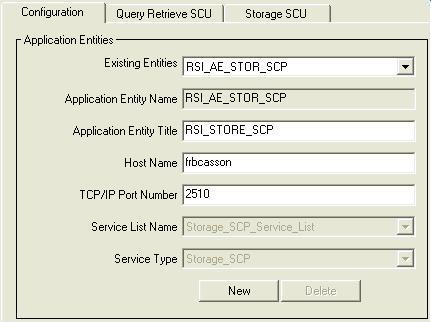
2. Declare this storage SCP in the conquest server by adding the following line in the Known DICOM Providers part.
AET hostname port number compression
RSI_STORE_SCP frbcasson 2510 un
Then save the configuration using the Save the List button.
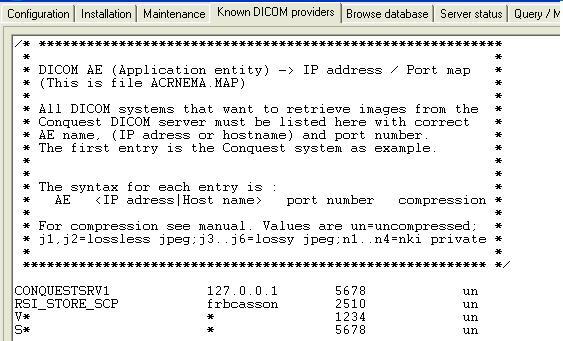
D. Using the Query/Retrieve service
1. Start the DICOM network services in the local mode.
2. Select the Query/Retrieve SCU tab
3. Select the Query SCP Node configured at step B2
4. Select the Storage SCP node configured at step C1
5. Press the Query button to query the DICOM files from the server
6. The patient IDs (and the associated data) are displayed in the Result screen
7. Select the data you need to retrieve (image, patient IDs,...)
8. Press the Retrieve button to retrieve these data
9. the status of the transfer is displayed in the status screen