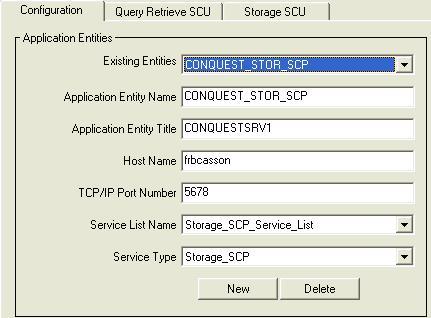[INTERNAL] Using the IDL DICOM Network services to send files to a remote destination
Anonym
This Help Article describes how to use the IDL DICOM network services to send data from one machine to a remote destination
The STORAGE SCU service of the DICOM Network Services is used to push the DICOM files from the client machine to the remote node. The STORAGE_SCP service has to be started on this remote server machine.
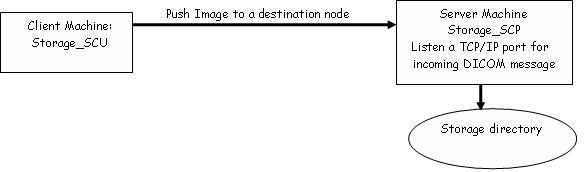
A. Configuration of the DICOM Network Services to push files to a remote destination:
1. Configure and start the STORAGE SCP on the remote server machine which is going to receive the files: this will allow this machine to listen to the TCP/IP port for incoming DICOM messages and to write the data in a defined directory (see Help Article 4389 for instructions).
2. Define the remote STORAGE SCP on the client machine which is going to push/send the DICOM files to the remote destination. This is done by defining a STORAGE SCP Application Entity on the client machine:
a. Open the DICOM Network Services on the Local mode on the client machine:
b. Select the Configuration tab
c. The default STORAGE_SCP Application entity is called RSI_AE_STORAGE_SCU. A new AE can also be defined. In that case please see the following link for detailed instructions: Help Article 4390.
- The AET and AEN have to match the AET and AET of the Storage SCP service which is running on the remote server machine
- The application must support:
the Service List Name: Storage_SCP_Service_List
the Service Type: Storage_SCP
- The hostname should be set to the hostname of the remote machine
- The default port number for the STORAGE SCP is 2510 but it can be changed it if it is already in use.
d. Check the communication between the 2 machines using the ECHO SCU Application entity (see Help Article 4391 for more details)
B. Using the Storage SCU to push the DICOM files to this remote server machine.
1. Open the DICOM Network Services on the Local mode on the machine from which you want to push the files.
2. Select the Storage SCU tab
3. Select the STORAGE_SCP Application Entity which is running on the remote server machine (this is the application entity defined at step A-2)
4. Two kinds of data can be sent
a. A defined file:
- click on the Browse/Send button in the Send Files window
- select the file
- use the Open button to send it
b. Some data related to the client hierarchy
- click on the Select Directory button in the Send Patient Data window
- Select the directory containing your DICOM files
- Choose the patient study (you can send all data or just one specific image)
- Use the Send Patient Files button to send the data
c. The transfer status can be followed in the status area
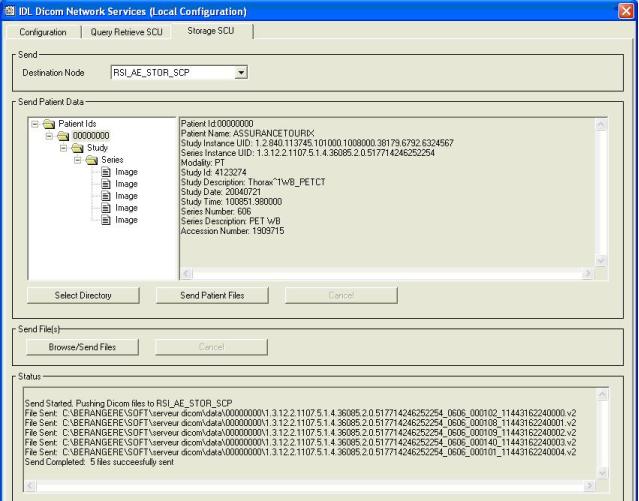
Note: this method can be used to push some data a DICOM server (for example the Conquest server). Please see Help Article 4393 to configure a CONQUEST SERVER.
In that case the definition of the remote STORAGE SCP on the client machine has to be as follow (step 2c):
- AET: CONQUEST_STOR_SCP for example
- AET: CONQUESTSRV1 (defined by the Conquest Server)
- Hostname: machine that is running the conquest server
- TCP/IP port of the Conquest server: 5678
- Storage list name: Storage_SCP_Service_list
- Service type: Storage_SCP