| 09 Mar 2017 03:44 AM |
|
|
Hi,
I have 11 'Landsat 7 ETM+SLC on' tiles which overlap each other. I want to make them into a mosaic.
Firstly, if I want to pre-process the cloud cover to reduce it what is the best way to do this, and should I do it individually to each image before or after the mosaic? (I have not done a radiometric and atmospheric correction yet - I am not sure if this is necessary).
As a test I have used the 'Seamless Mosaic' tool for my images and it has created white vertical gaps between images within the mosaic. How can I rectify this? I used 0 as the Data Ignore Values.
|
|
|
|
MariM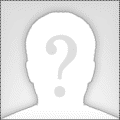
Veteran Member
Posts:2396  
| 10 Mar 2017 10:21 AM |
|
|
Radiometric and atmospheric correction will help reduce atmospheric effects from haze and aerosols but it does not remove or reduce cloud cover. It does convert the image to 'surface reflectance' which is important if you are comparing images over different times or comparing images from different sensors.
There is a tool to create a cloud mask from Landsat images:
https://www.harrisgeospatial.com/docs/calculatecloudmaskusingfmask.html
This is used to generate a mask to apply to the image to exclude those pixels in further analysis.
If you load the data into the ENVI display which makes a 'pseudo-mosaic', do you also see the gaps between images?
|
|
|
|
MariM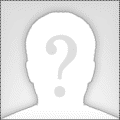
Veteran Member
Posts:2396  
| 10 Mar 2017 10:21 AM |
|
|
Radiometric and atmospheric correction will help reduce atmospheric effects from haze and aerosols but it does not remove or reduce cloud cover. It does convert the image to 'surface reflectance' which is important if you are comparing images over different times or comparing images from different sensors.
There is a tool to create a cloud mask from Landsat images:
https://www.harrisgeospatial.com/docs/calculatecloudmaskusingfmask.html
This is used to generate a mask to apply to the image to exclude those pixels in further analysis.
If you load the data into the ENVI display which makes a 'pseudo-mosaic', do you also see the gaps between images?
|
|
|
|
Deleted User
New Member
Posts:  
| 10 Mar 2017 01:33 PM |
|
|
Thank you, I think I need to re-process my images as I am comparing them to another year using Landsat 8 data.
So would it be correct that I need to do:
Radiometric Correction via..
(1) Radiometric Calibration - I already have values of radiance gains, offsets and irradiance so would I only click the calibration type as 'Reflectance' to convert the image to 'surface reflectance'? Also, my image is 8-bit unsigned so would I leave the defaults as 'BSQ', 'Float' and '1.00' (Landsat 7 ETM+)?
(2) Atmospheric Correction - via the 'Dark Subtraction' tool (I ran this independently and it made no difference to my pixel value, but I don't want the corrections to alter my spectral analysis), or QUAC or FLAASH?
Also, is it necessary to do Geometric Correction? I want to look at spectral characteristics to delineate land cover extent.
Followed my a Cloud Mask, following your link.
I have worked out how to rectify the gaps between the mosaic by applying masks which omit anomalous pixel edges.
Thanks.
P.S. All my new outputs say [Reprojected] - should that be something to be worried about?
|
|
|
|
Deleted User
New Member
Posts:  
| 10 Mar 2017 01:33 PM |
|
|
Thank you, I think I need to re-process my images as I am comparing them to another year using Landsat 8 data.
So would it be correct that I need to do:
Radiometric Correction via..
(1) Radiometric Calibration - I already have values of radiance gains, offsets and irradiance so would I only click the calibration type as 'Reflectance' to convert the image to 'surface reflectance'? Also, my image is 8-bit unsigned so would I leave the defaults as 'BSQ', 'Float' and '1.00' (Landsat 7 ETM+)?
(2) Atmospheric Correction - via the 'Dark Subtraction' tool (I ran this independently and it made no difference to my pixel value, but I don't want the corrections to alter my spectral analysis), or QUAC or FLAASH?
Also, is it necessary to do Geometric Correction? I want to look at spectral characteristics to delineate land cover extent.
Followed my a Cloud Mask, following your link.
I have worked out how to rectify the gaps between the mosaic by applying masks which omit anomalous pixel edges.
Thanks.
P.S. All my new outputs say [Reprojected] - should that be something to be worried about?
|
|
|
|
MariM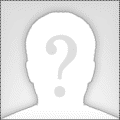
Veteran Member
Posts:2396  
| 15 Mar 2017 08:39 AM |
|
|
1. ENVI should extract all the necessary metadata from the MTL.txt to use Radiometric Calibration. You can convert to radiance or TOA reflectance (no atmospheric correction is performed here). If you will process the data in FLAASH, then select output to radiance and use 'FLAASH settings' which will convert the data to the expected units for FLAASH. This data can also be input to Quac.
2. Dark Subtraction will mostly correct the blue scatter in the image so you would not see much change in the NIR or SWIR bands. I would run this after radiometric calibration or use FLAASH or Quac.
Most Landsat data is typically already orthorectified and terrain corrected.
The 'reprojected' that shows next to an image when in the Layer Manager means the file is being projected to the base image, or first image loaded in the display so that they can be viewed together. It is only for display purposes.
|
|
|
|
MariM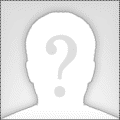
Veteran Member
Posts:2396  
| 15 Mar 2017 08:39 AM |
|
|
1. ENVI should extract all the necessary metadata from the MTL.txt to use Radiometric Calibration. You can convert to radiance or TOA reflectance (no atmospheric correction is performed here). If you will process the data in FLAASH, then select output to radiance and use 'FLAASH settings' which will convert the data to the expected units for FLAASH. This data can also be input to Quac.
2. Dark Subtraction will mostly correct the blue scatter in the image so you would not see much change in the NIR or SWIR bands. I would run this after radiometric calibration or use FLAASH or Quac.
Most Landsat data is typically already orthorectified and terrain corrected.
The 'reprojected' that shows next to an image when in the Layer Manager means the file is being projected to the base image, or first image loaded in the display so that they can be viewed together. It is only for display purposes.
|
|
|
|
Deleted User
New Member
Posts:  
| 23 Mar 2017 09:58 AM |
|
|
Thank you!
Also, following on from this I am having major issues regarding my ROIs on my 2000 mosaic. I am mapping extent, and every time I draw a ROI it shifts to a deflected position. I have looked at how to fix this and people have mentioned changing the x and y coordinates of the image to 0, but I have experimented several times and I can't find a solution.My pixel tie points are both 0, whereas my map tie points are in relation to the coordinate system and when I alter them it completely displaces the image to a new geographical position
In contrast, a 2016 mosaic I created did not have this problem and the ROIs fitted normally over the image. However, I then opened it up today and continued drawing ROIs on the 2016 image and the ROIs had all shifted including my new ROIs (although not as much as the 2000 image).
Any advice on how to fix this would be very appreciated!
Thank you in advance.
|
|
|
|
Deleted User
New Member
Posts:  
| 23 Mar 2017 09:58 AM |
|
|
Thank you!
Also, following on from this I am having major issues regarding my ROIs on my 2000 mosaic. I am mapping extent, and every time I draw a ROI it shifts to a deflected position. I have looked at how to fix this and people have mentioned changing the x and y coordinates of the image to 0, but I have experimented several times and I can't find a solution.My pixel tie points are both 0, whereas my map tie points are in relation to the coordinate system and when I alter them it completely displaces the image to a new geographical position
In contrast, a 2016 mosaic I created did not have this problem and the ROIs fitted normally over the image. However, I then opened it up today and continued drawing ROIs on the 2016 image and the ROIs had all shifted including my new ROIs (although not as much as the 2000 image).
Any advice on how to fix this would be very appreciated!
Thank you in advance.
|
|
|
|