59418
Stopping and Starting the Windows FLEXnet License Manager
THIS INFORMATION ONLY PERTAINS TO SOFTWARE VERSIONS IDL 8.5, ENVI 5.3 AND PRIOR
The following scenarios may necessitate the need to restart the FLEXnet License Manager:
- A change to the license.dat file
- Installing an updated license.dat file
- System shutdown or unexpected service interruption
- Installing a newer version of ENVI or IDL
Note: When installing newer versions of ENVI or IDL, it is always recommended that you upgrade your Flexnet License Server to the most current version. The most current version of the Flexnet License Server comes packaged with the most recent version of ENVI or IDL, or you can download the standalone Flexnet License Server from our Product Downloads page.
To access LMTools:
Start-> All Programs -> ENVI or IDL -> Tools -> LMTools
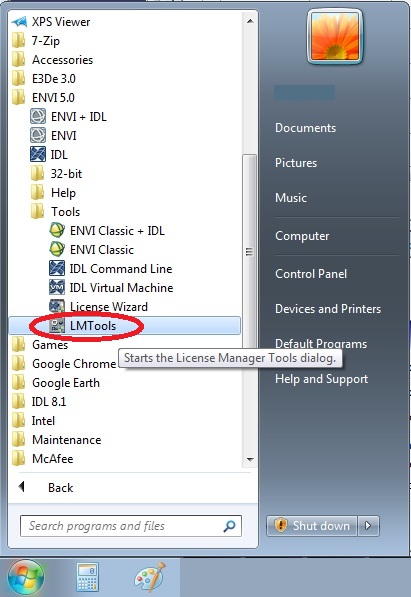
Note: Windows 7 users need to have administrative privileges
Select the Service/License File tab
- Confirm that the Configuration using Services radio button is selected and that the Exelis FLEXlm License Manger service is selected
Note: If both an ITT and an Exelis Flexlm License Manager appear in the Configuration using Services Window, the ITT license manager service will need to be removed. Please refer to Help Article 5254 for instructions on how to remove the service.
Select the Config Services tab
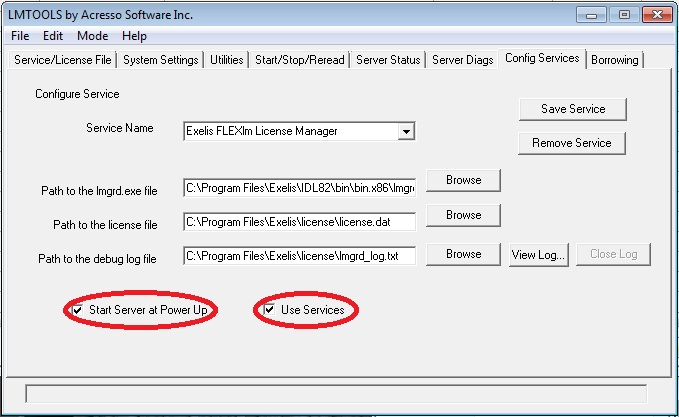
- Confirm that the Start Server at Power Up and Use Services boxes are checked
- Verify that the path to the license file is C:\Program Files\Exelis\license\license.dat
Select the Stop/Start/Reread tab
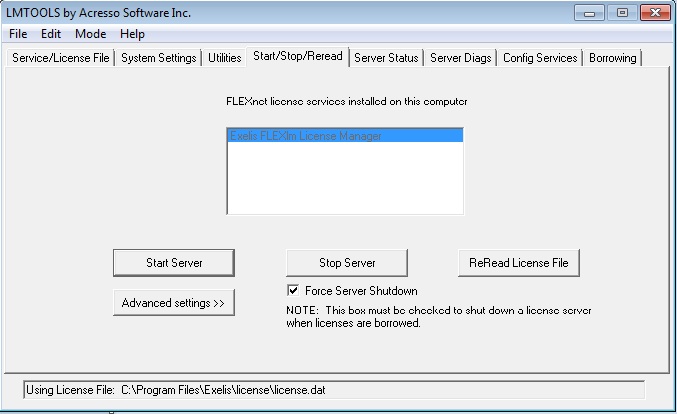
- Confirm that the Force Server Shutdown box is checked
- Click Stop Server and wait 10-20 seconds. If the server is not currently running, then clicking Stop Server displays a Status field message that verifies that LMTools is unable to stop the service ("Unable to Stop Server")
- Click on Start Server
Note: If you have replaced the license.dat file in your C:\Program Files\Exelis\license directory with an updated license.dat file, clicking Reread will reread your license file without stopping the server.
Verify that the License Server is started and that the license file is being read properly:
Select the Server Status tab, then click Perform Status Enquiry
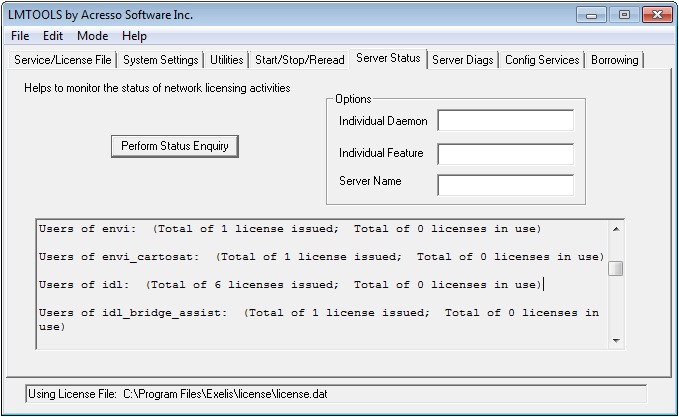
- Confirm that your license file is being read and that licenses are being issued.
- Perform Status Enquiry can be thought of as a snapshot of what is going on with the license server. It provides an inventory of how many licenses are availabe, or "issued", and how many licenses are currently in use at any particular moment. Clicking on Perform Status Enquiry again will update the field.
Select Config Services tab, then click View Log...
Config Services
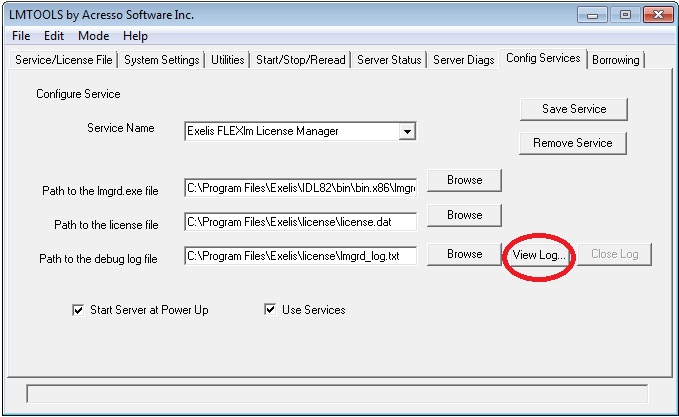
Debug Log
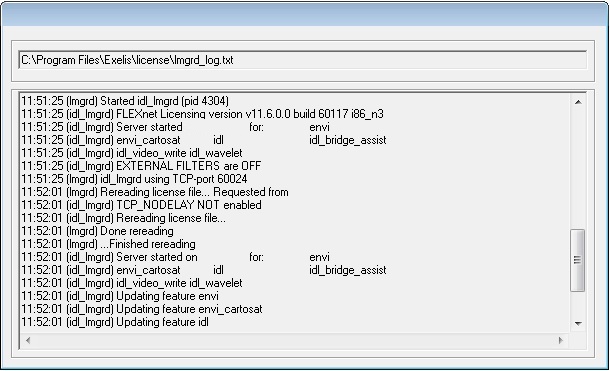
- The Debug Log will display all of the available information about your license server between the time that the license server was last started and the time you clicked on View Log...
- The Debug Log is often the most useful tool for troubleshooting errors with your license server. If you have followed all of the above steps and are receiving error messages in your debug log or believe that the license server is not working properly, please email Exelis VIS Technical Support at support@exelisvis.com and include the Debug Log in your message.
Related Help Articles:
Help Article 1674 - Configuring Client Machines to Check Out Floating Licenses
Help Article 1210 - Configuring Server-based FLEXnet/FLEXlm Licensing Through A Firewall