10352
Configuring a New Installation of IDL 8.7.3 or ENVI 5.5.3 on macOS 10.15 Catalina
If you have recently upgraded from 10.14 Mojave or prior versions of macOS to 10.15 Catalina, and are undergoing a fresh install of ENVI/IDL, please follow the steps detailed in this Help Article. For other installation scenarios involving Catalina, please visit our parent link here.
NOTE: For prior versions of IDL or ENVI, we recommend that you upgrade to the newest release, IDL 8.7.3 or ENVI 5.5.3. Versions prior to IDL 8.7.2 or EMVI 5.5.2 are incompatible with Catalina.
I. Install XQuartz 2.7.11:
Follow the steps detailed within this help article to get XQuartz up and running on macOS 10.15. XQuartz is needed to use ENVI/IDL on a Mac.
II. Install IDL 8.7.3 or ENVI 5.5.3:
IDL 8.7.3 and ENVI 5.5.3 now include 64-bit AppleScripts to work on the supported platform macOS 10.15 Catalina. The basic steps for installing IDL or ENVI can be found here. Follow the steps in this help article, and if you run into issues at time of installation, proceed to step III below.
III. Installing Legacy Java 6 SE Runtime:
If you have installed IDL 8.7.3 or ENVI 5.5.3, and when you go to double-click on an IDL or ENVI icon within Finder, you receive an error such as this:
'To open "idle.darwin.x86_64" you need to install the legacy Java SE 6 runtime.'
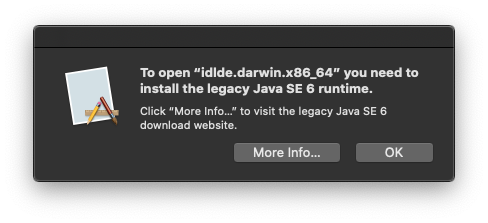
You will need to install Legacy Java libraries to open ENVI/IDL. Click "More Info..." to visit the Apple download site to access this legacy Java dependency. Java 6 is used by the IDL Development Environment, by ENVI, bridge processes, as well as some newer graphics routines. L3Harris Geospatial Development is working to move off this legacy Java 6 dependency, but for now you will require this version to be installed on your macOS.
If you are experiencing an error or warning such as this, please follow these steps if this is the case.
IV. Licensing ENVI/IDL:
Once the above steps have been complete, you should now be able to double-click on the LicenseAdministrator Application within the /Applications/harris directory. You will receive a popup indicating LicenseAdministrator requires access to Finder and System Events, which will look something like this:
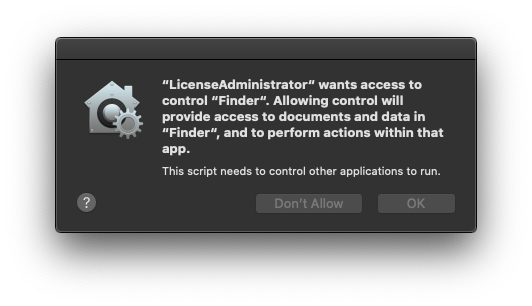
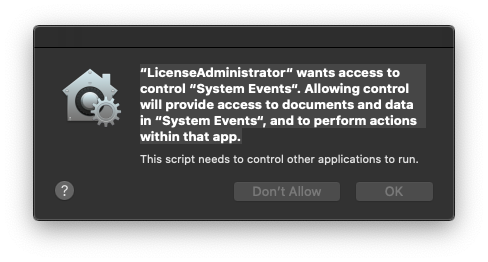
Click OK to allow this.
The Harris License Administrator widget will open. Proceed to activate the software. For node-locked licensing, follow the steps detailed here. To set up your Mac as a Client accessing a server, use these instructions. Should you run into issues, contact us.
Jenny Bloom - 2/14/2020