34085
Installing or Reinstalling XQuartz if Upgrade to macOS 10.15 Catalina Causes Issues
When Catalina has been upgraded, the Desktop will include a folder containing “Relocated Items.” If you had XQuartz previously installed before upgrading to Catalina, it may have been quarantined within the "Relocated Items" folder.
In our testing, we did not find the relocation of these files to cause issues, however, if you do experience issues with your X11 viewer, you may need to reinstall XQuartz. Follow these steps if this is the case.
I. Reinstalling XQuartz 2.7.11 if Relocation causes issues:
When Catalina has been upgraded, the Desktop will include a folder containing “Relocated Items.” If you had XQuartz previously installed before upgrading to Catalina, it may have been quarantined within the "Relocated Items" folder:
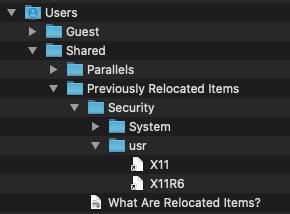
In our testing, we did not find the relocation of these files to cause issues, however, if you do experience issues with your X11 viewer, you may need to reinstall XQuartz. Follow these steps if this is the case.
1. Go to XQuartz and install XQuartz 2.7.11. On Catalina, you may have downloads restricted and will possibly need to allow downloads:
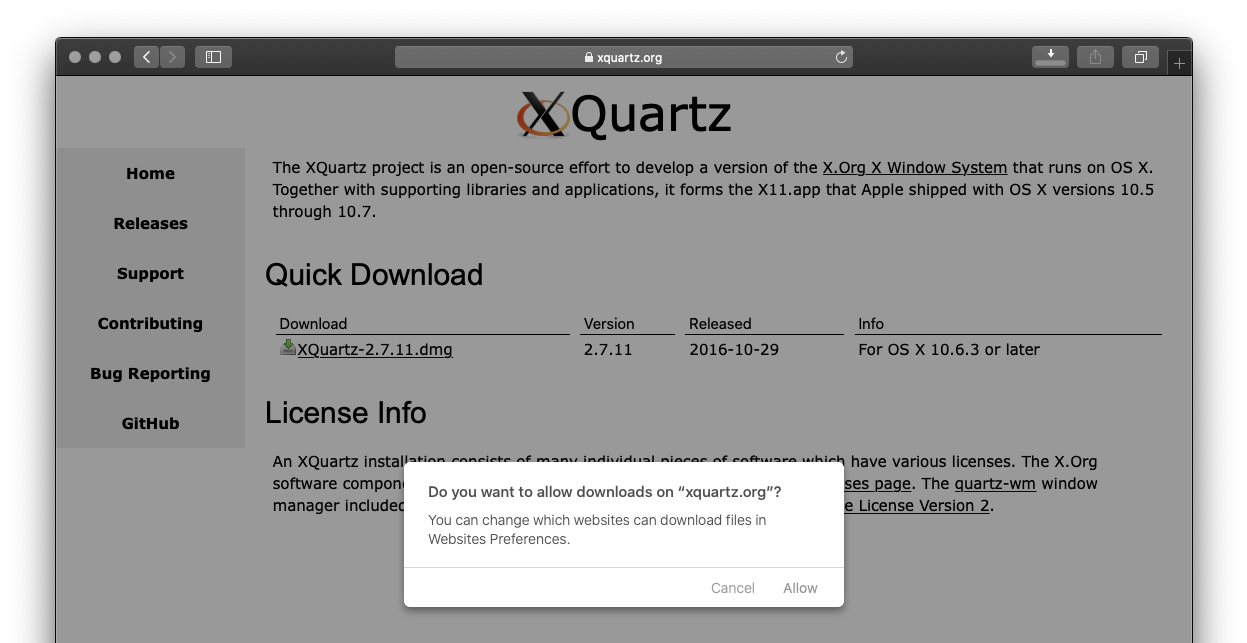
2. Once the product has downloaded, right-click on the XQuartz-2.7.11.dmg file and select "Open With" to select the default installer for Disk Images.

This will unpack to provide you access to the XQuartz.pkg
3. Right-click on the XQuartz.pkg file and select "Open With" to select the default installer for package files
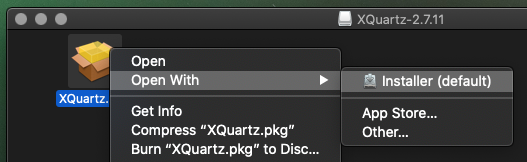
This will open the XQuartz installer.
4. Run through the XQuartz installer steps, accept the T&A. At the 'Installation Type' step, select "Install"
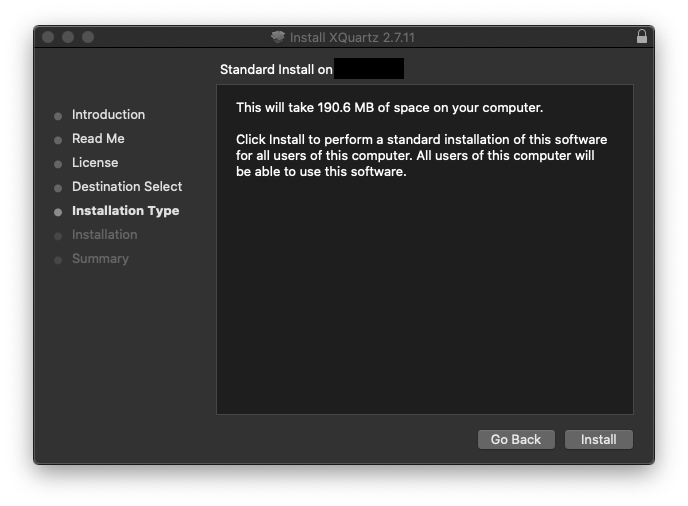
you will be prompted to provide authorization to install - enter your password
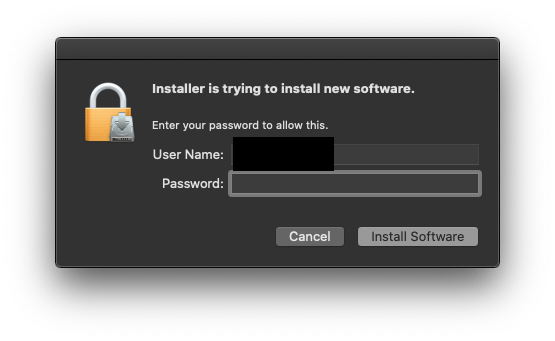
5. You will then be prompted to allow the installer to access particular parts of your system.
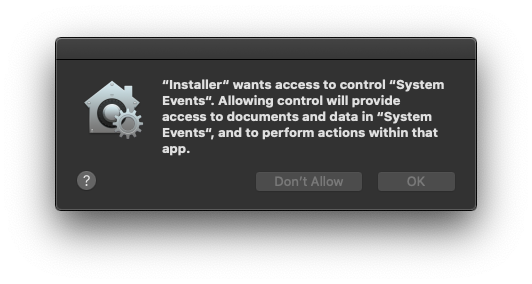
Accept these. Hit "Ok" to make XQuartz your default X11 server.
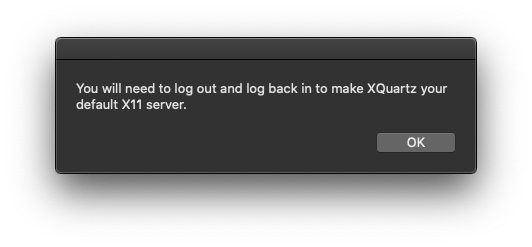
6. Once installation is successful, close the installer. It may be best to restart your machine.
- Jenny Bloom 02/17/2020