1795
What to do if "Airplane Mode" or a lack of an internet connection breaks your local ENVI/IDL network license
NOTE: This Help Article only applies to Next-Generation License Server installations in which the client machine is also the license server.
An ENVI, IDL, or Sarscape Next-Generation network floating license activated on a laptop computer with the licenses served to itself can fail when enabling "Airplane Mode" on the computer or when the computer has no internet connection at all This Help Article discusses a possible solution.
First off, why would a Next-Generation License Server be installed on a computer and also configured to serve licenses to the same computer?
This type of license configuration usually does not make sense for ENVI/IDL products as node-locked local licensing would be a better choice in most circumstances for this. However, Sarscape and Opticalscape products require floating license configuration (they cannot use node-locked). Thus, Sarscape and Opticalscape users are the most likely to encounter this specific issue, but it could happen with any NV5 Geospatial software product.
What causes the license to fail when internet connection is lost or when Airplane Mode is enabled?
When internet connection is lost, it may impact the ability for your system to resolve the "localhost" hostname. This is the typical hostname that is used in the License Administrator to connect ENVI, IDL or Sarscape to a License Server which is hosted on the same machine, as shown in the screenshot below:
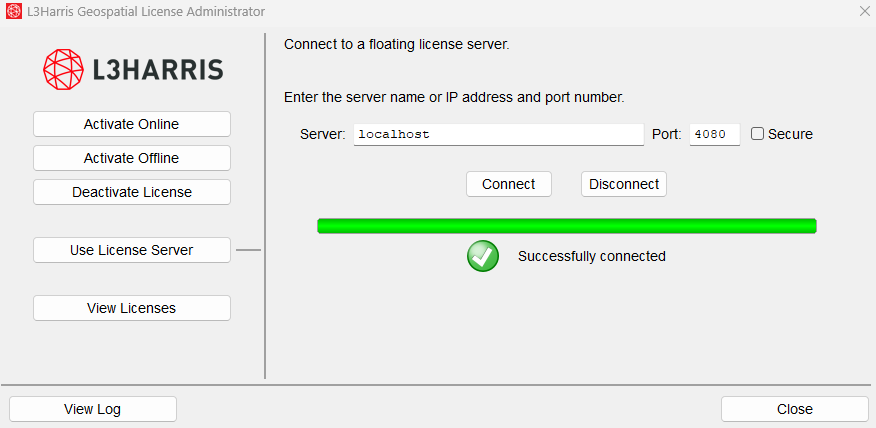
When in Airplane Mode or without internet, "localhost" can become unresolvable and your license manager connection may get severed. Attempting to connect to "localhost" will result in a "Connection error" when this issue is impacting on your system:
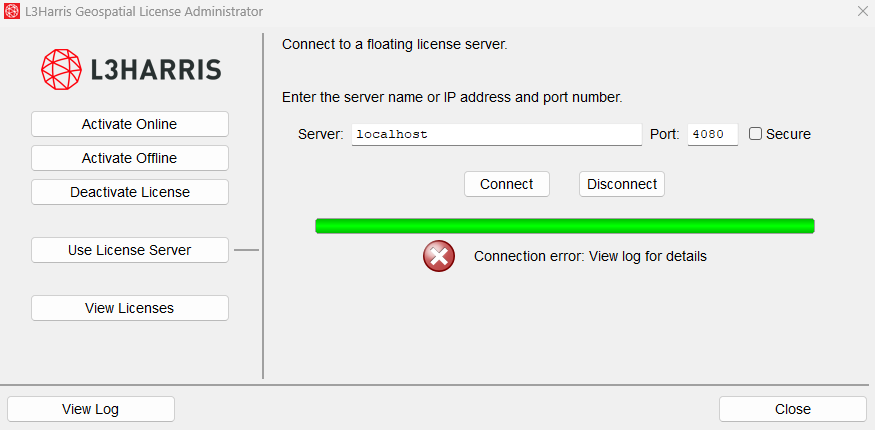
So far, we have only seen this issue occur on Windows systems, but it could potentially happen on any operating system we support, including Windows, Linux or MacOS.
What is the solution to the problem?
Typically, "localhost" will automatically resolve to the universal loopback IPv4 address which is 127.0.0.1. However, without internet connection, you may need to manually input the loopback IP address into the License Administrator to restore your license functionality. After confirming this connection works, your software should be able to check out a license once again.
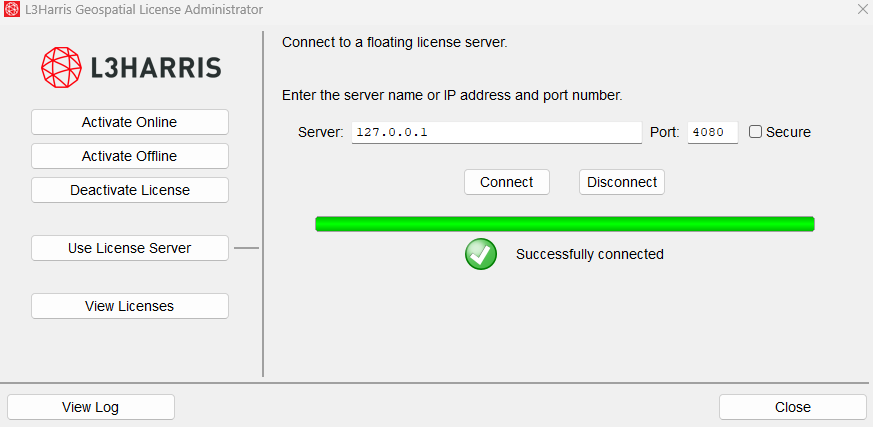
NOTE: You don't have to wait until the license failure occurs to make this change in the License Administrator! There are no drawbacks to using the loopback IP address permanently instead of "localhost" and it will also prevent this potential problem from occuring in the future when you lose internet connection.
Created: BC-US (10/17/2023) | Reviewed: MM (10/18/2023) | Updated by BC-US (3/18/2024)