7102
Web Licensing - How to create a new site license
THIS INFORMATION ONLY PERTAINS TO SOFTWARE VERSIONS IDL 8.5, ENVI 5.3 AND PRIOR
Topic:
This help article describes the process and steps taken to create a new site license via the Exelis Visual Information Solutions web licensing portal.
FIRST AND FOREMOST-
You must be listed as an authorized license administrator in order to have access and to make changes to maintenance contracts and/or license files.
Please refer to Help Article 5348 for user permissions.
1) Navigate to your newly purchased or existing site contract under your Exelis VIS "My Account" tab to generate a new license file.
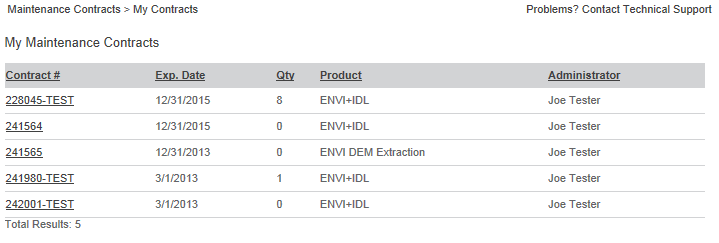
2) Verify that the product field is correct and select "Add New License".
3) Select appropriate Product, Product Version and Quantity.
Please refer to
Help Article 3828 for descriptions of product license types.
4) Provide the needed Server/Host Name and ID required.
Please refer to Help Article 5321 for obtaining host info.
5) Select "Make License" and verify appropriate fields are correct.
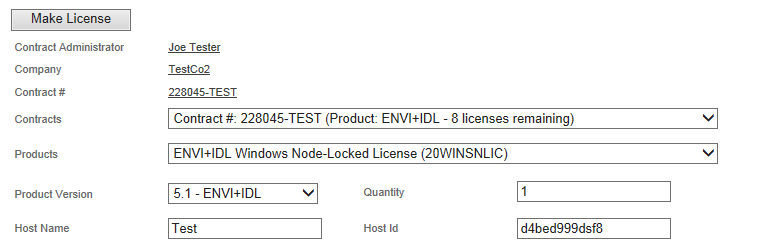
If so select the check box to agree to the license agreement and then "Activate License".
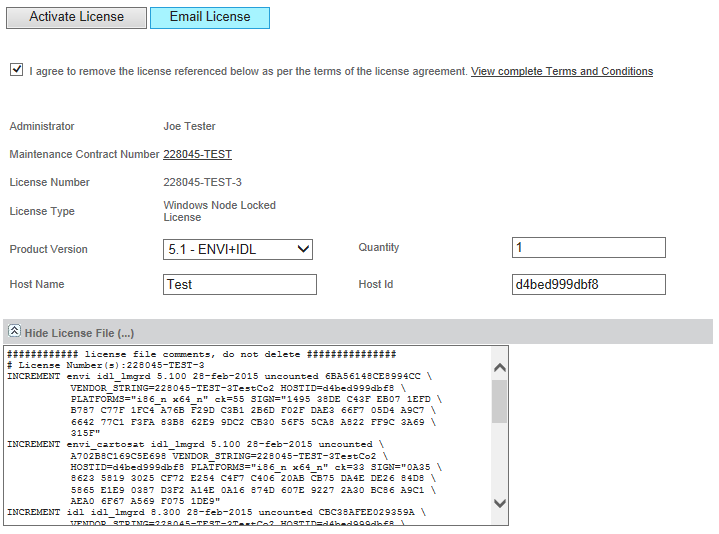
6) Once activated select "Email License", verify email instructions and click "Send Email" and wait for confirmation.
Please refer to Help Article 5369 for additional assistance Emailing a License file.