[INTERNAL] System configuration to receive files using the DICOM Network Services
This Help Article describes the different steps to configure your system to receive files using the IDL DICOM Network Services. This implies to configure and run a Storage SCP Application Entity on the server machine where the file will be stored. This service will listen to a TCP/IP port for incoming DICOM files and write them to a defined disk directory.
1. Launch the DICOM Network Services using the SYSTEM Mode
- Select : Start -> Programs -> IDL x.x -> DICOM Network Services
- Select the System option.
OR
Enter the command: DICOMEX_NET,/SYSTEM at the IDL prompt.
Note: the only AE configuration you will need to do in SYSTEM mode is the configuration of the DICOM STORE SCP. Every other AE configuration needs to be done using the LOCAL mode.
2. The configuration of the DICOM STORE SCP is made in the "Storage SCP Application Entity" window of the IDL DICOM Network Services dialog:
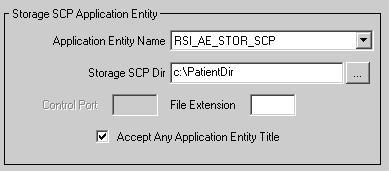
a. Select the STORE SCP application entity name you need to run.
By default this AE is called RSI_AE_STOR_SCP in the IDL DICOM Network Service.
You can also define your own AE (see Help Article 4390 for more details)
b. Choose the Storage SCP Directory where all the returned files will be stored.
c. You can select an extension (For example: dcm) in the File Extension box if you want to store only the .dcm files in this directory. If you keep this box empty you can transfer any files.
d. Check the box called "Accept Any Application Entity Title" so that the STORAGE SCP will accept files from any remote machine.
Note: If you uncheck this box the service will only accept files from an AE defined in this dialog and stored in the system configuration file.
e. Save this configuration by clicking on the Save button
3. Start the DICOM storage SCP using the Start button of the Storage SCP Service Manager:
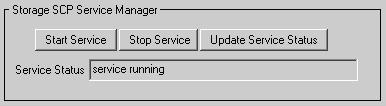
"Service running" is displayed in the Service Status field if it is started successfully.
Note: you need to Stop and then to Restart the Storage SCP service manager if it is already running and if you made any change in the service configuration.
Note: Stopping and Starting the Storage SCP Service Manager can be done both from the System and from the Local mode.
Note: on Windows platforms the DICOM Storage SCP service is equivalent to a standard Windows service and can be checked in the Windows Service dialog (it is called IDL DicomeEx Storage SCP).
4. The client machine is now ready to receive DICOM images that can be sent using one the 2 following ways: (see Help Article 4388 for more details)
a. Using a QUERY/RETRIEVE service to request data from a client machine to a server machine and then to retrieve these data.
b. Using a STORE SCU service to push some data from a client machine to a server machine.