How do I determine a Windows machine architecture & whether it is running 64-bit or 32-bit Windows?
Beginning with IDL 6.3 and ENVI 4.3, Exelis Visual Information Solutions introduced support for both 32 and 64-bit versions of the Windows operating system. This Help Article will provide instructions for users unsure of which system architecture their machine is currently running.
Please see our Licensing and Installation FAQ for current and previous platform support details.
METHOD 1: Using System Properties
Windows XP
1. Locate the My Computer icon on your desktop or Start menu.
My Computer on Desktop:

My Computer icon through Start Menu:
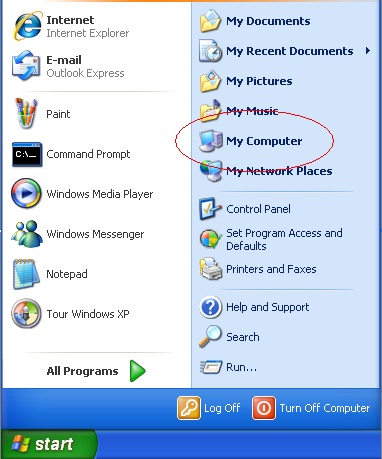
2. Right click on the My Computer icon and select Properties. You will then see the System Properties dialog.
3. Click on the General tab, and look for the operating system description under System:
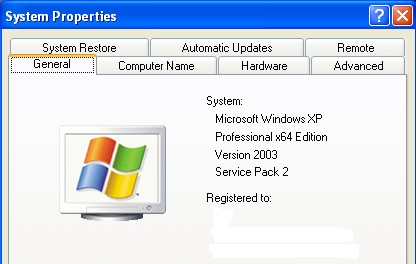
64-bit systems will include the "x64" designation in the description.
If you do not see a "x64" designation, then your system architecture is 32-bit.
Windows Vista and above
1. Locate the Computer icon in the right column of your Start Menu:
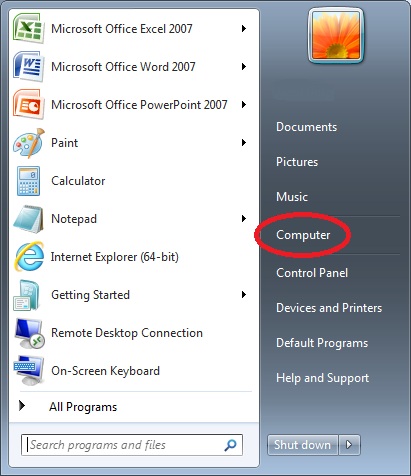
2. Right-click on Computer and select Properties. You will then see the System Properties dialog.
3. Locate "System type:" under System:
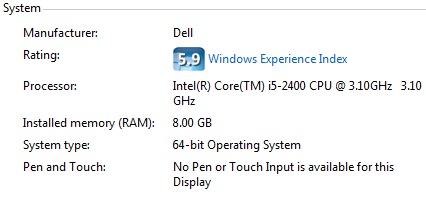
You will see the designation under "System Type:" stating the system architecture.
METHOD 2: Using the Windows Command Prompt
For this method, we'll be using the Windows command prompt, available in all versions of Windows. To access the Windows command prompt:
Windows XP
Click Start > Run > enter "cmd" > Click OK or press Enter on keyboard
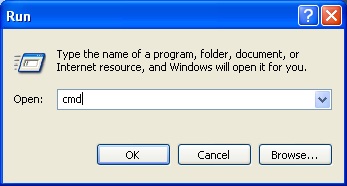
Windows Vista and above
Click Start > type "cmd" into your Search box > Press Enter on keyboard
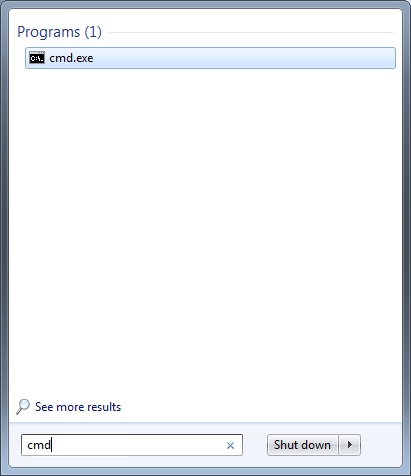
Once the command prompt has opened, enter the command:
wmic OS get OSArchitecture
You will see the results printed similar to the example below:
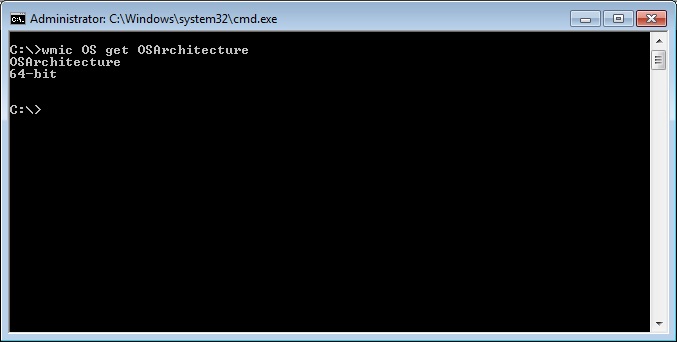
Related Topics:
reviewed 6/10/14 JD