| 14 Oct 2012 07:04 PM |
|
|
Hi, do someone know how to recovery the IDL command history when windows shut-down for updates installation? I left my computer running a process that takes a long time during the night, but next morning I realized windows restart the computer and with it all my commands of my last session.
Thanks for any clue,
Gustavo
|
|
|
|
Deleted User
New Member
Posts:  
| 25 Oct 2012 03:38 PM |
|
|
Hi Gustavo,
There are two ways:
1- RECALL_COMMANDS function returns a string array containing the entries in IDL’s command recall buffer.
2- Go to the following hidden directory (under Windows for example) where you will find the file "history":
C:\Documents and Settings\\.idl\idl\rbuf\
where is your user name.
I hope this helps!. Cheers.
Fernando
Exelis VIS
|
|
|
|
Darrell Smith
New Member
Posts:1  
| 18 Jun 2019 08:53 AM |
|
|
Hi, I know this is an old thread, but I have the same problem (often) as the original poster and the suggested solution does not address the problem.
When Windows reboots with the IDL Workbench still active, ALL commands issued at the workbench console since the last startup are lost. They ARE NOT saved in the recall command buffer. This is a very annoying and costly problem with the Workbench, which seems to only flush the recall buffer to the history file when gracefully exiting the Workbench.
Is there a Workbench setting or method to force a recall buffer write to permanent storage each time a command is entered?
Thanks for any help.
|
|
|
|
Ben Castellani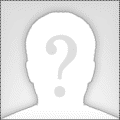
Basic Member
Posts:131  
| 27 Mar 2024 01:04 PM |
|
|
Unfortunately there isn't a way to force the command history into the default IDL history file on demand. It only saves the current command history buffer when IDL closes gracefully.
However, you can use the RECALL_COMMANDS function to manually save the contents of the session's active command buffer to a (separate) file. You could create a custom routine procedure that can be called anytime you want to export your command buffer. This is described in more detail in this Help Article: https://www.nv5geospatialsoftware.com/Support/Self-Help-Tools/Help-Articles/Help-Articles-Detail/ArtMID/10220/ArticleID/24584/
|
|
|
|