ENVI and IDL Upgrade Process
This article provides a quick process to upgrade your current ENVI and IDL installation to the latest versions. For quick answers to commonly asked questions about upgrading or more in-depth information, please see the FAQ:
https://www.harrisgeospatial.com/Support/Self-Help-Tools/Help-Articles/Help-Articles-Detail/ArtMID/10220/ArticleID/23406/ENVI-and-IDL-Upgrade-FAQ
Note: Only current Maintenance Contracts are eligible for the latest releases of the software and are accessible to the listed License Administrator (only). If you are in need of the installation files or activation code(s), please contact your License Administrator.
1. Obtain or Download the required installation files from the L3Harris Download and License Center.
- Log on to the D&LC portal
https://harrisgeospatial.flexnetoperations.com/
- Select Downloads on the left side and then look for the Recent Files Posted area on the right. Click View All if the product you are looking for is not listed
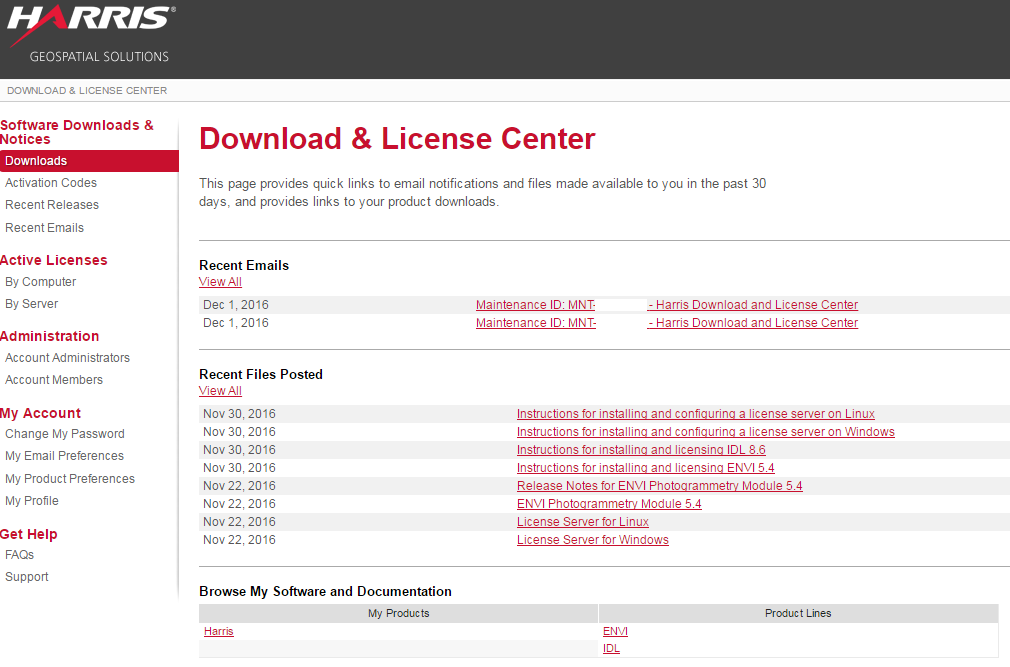
- Download the installer(s) of the new product version
2. After your file(s) have downloaded, run the installer and follow the prompts to further the install. Once complete you will be prompted to run the Harris License Administrator - select yes.
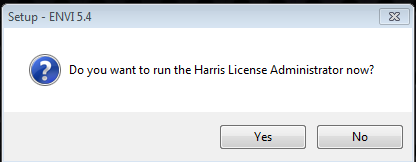
3. If your local machine is online:
- Select Activate Local License
- Enter the updated activation code(s) you received
- Click Activate. This will update your current activation with the latest feature versions.

4. If your local machine is offline, please contact Tech Support for further guidance.
https://www.harrisgeospatial.com/Support/Self-Help-Tools/Help-Articles/Help-Articles-Detail/ArtMID/10220/ArticleID/19375/Requesting-technical-support-from-Harris-Geospatial-VIS---FAQ
5. If you are pointing to a license server:
- Select Use License Server in the Harris License Administrator to be sure you are still connected to the appropriate server
- If not, follow the instructions below to connect to the expected server
https://www.harrisgeospatial.com/Support/Self-Help-Tools/Help-Articles/Help-Articles-Detail/ArtMID/10220/ArticleID/15117/%E2%80%8BHarris-Product-FlexNet-Licensing-How-to-Connect-a-Client-to-a-License-Server
- You can check the version of the licenses available on your server by selecting View Licenses in the Harris License Administrator and then check the box Show Feature Details.
Note: if the license server you are connected to is not yet updated with the latest version of the licenses, you will not be able to start the new version. You will first need to proceed with the update of the licenses on the license server (or to contact the License Administrator of the license server system).
6. If you are in-charge of updating an online license server
- Check if the licenses are already up-to-date using the link below – it should be the case if your SSL security certificate is up to date – see link below for license check
https://www.harrisgeospatial.com/Support/Self-Help-Tools/Help-Articles/Help-Articles-Detail/ArtMID/10220/ArticleID/15104/Harris-Product-FlexNet-Licensing-How-to-View-Licenses-and-Feature-Details
- In case the licenses are not up-to-date try to reactivate them using the links below
https://www.harrisgeospatial.com/docs/flexnetserver-linux-install.html
https://www.harrisgeospatial.com/docs/flexnetserver-windows-install.html
7. If you are in charge of updating an offline license server, please contact Tech Support for further guidance.
https://www.harrisgeospatial.com/Support/Self-Help-Tools/Help-Articles/Help-Articles-Detail/ArtMID/10220/ArticleID/19375/Requesting-technical-support-from-Harris-Geospatial-VIS---FAQ
Your software should now be upgraded and ready to use! If you encounter any issues or have any questions, please see the online help pages and FAQ's or contact Technical Support.
Upgrade FAQ
https://www.harrisgeospatial.com/Support/Self-Help-Tools/Help-Articles/Help-Articles-Detail/ArtMID/10220/ArticleID/23406/ENVI-and-IDL-Upgrade-FAQ
Licensing FAQ
https://www.harrisgeospatial.com/Support/Self-Help-Tools/Help-Articles/Help-Articles-Detail/ArtMID/10220/ArticleID/15185/New-Licensing-FAQ
D&LC FAQ
https://www.harrisgeospatial.com/Support/Self-Help-Tools/Help-Articles/Help-Articles-Detail/ArtMID/10220/ArticleID/15162/Download--License-Center-FAQ
Contacting Tech Support for help:
https://www.harrisgeospatial.com/Support/Self-Help-Tools/Help-Articles/Help-Articles-Detail/ArtMID/10220/ArticleID/19375/Requesting-technical-support-from-Harris-Geospatial-VIS---FAQ
-------------------------------------------------------
create DB 2/27/18, rev kk 2/28/18
updated by BC on 07/31/2020
reviewed by BCUS on 07/31/2020