Starting the License Wizard
THIS INFORMATION ONLY PERTAINS TO SOFTWARE VERSIONS IDL 8.5, ENVI 5.3 AND PRIOR
In order to create a license file for your system we recommend that you run the License Wizard program and then activate your license through the website.
To do so please follow the instructions below depending on your operating system.
|
Note 1: starting the license wizard will require that ENVI or IDL is installed first.
Note 2: only registered license administrators can activate a license through the website or through Technical Support
|
Windows:
Click Start > All Programs > IDL 8.x or ENVI 5.x > Tools > License Wizard
Select "Activate a license using the internet" (Figure 1)
Then follow the steps in the License Wizard to activate your license.
Mac:
Click Finder > Applications > Exelis > IDL 8.x or ENVI 5.x > LicenseWizard.app
Select "Activate a license using the internet" (Figure 1)
Then follow the steps in the License Wizard to activate your license.
Unix/Linux:
Launch an X11 Terminal and change Directories by typing: cd /usr/local/exelis/idl8x/bin
Type in the command ./exelislicense
Select "Activate a license using the internet" (Figure 1)
Then follow the steps in the License Wizard to activate your license.
Figure 1: License Wizard configuration to activate a license using the internet
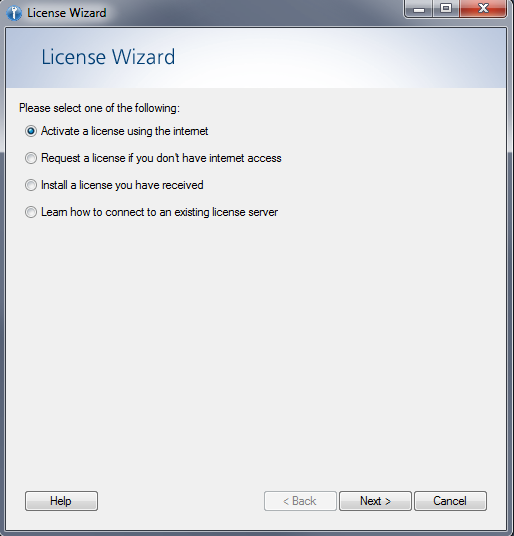
In case you are experiencing issues in activating the license through the website you can contact Technical Support using the link below. In that case we recommend to select the option Request a license if you don't have Internet Access in the license wizard and to send the output to Technical Support:
http://www.harrisgeospatial.com/MyAccount/SupportRequests.aspx
________________________________________________________________________________________________
created by BC, reviewed by MM on 09/16/2015