Using OpenStreetMap Data to Enhance Image Analysis in ENVI
Andrew Fore
The addition of OpenStreetMap (OSM) vector data in ENVI® allows users to add context to their data, thereby providing a simple way to enhance image analysis. This data now gives the user more flexibility in displaying many different types of vector datasets. OSM provides one of the largest, free cultural vector datasets in the world, allowing the user to quickly display and edit vector data on the fly. OSM is a great complement to many image analysis projects. Among its many uses, it can highlight the different attributes of man-made structures close to sensitive ecosystems and can be used as a reference layer for measuring the accuracy of orthorectified imagery.
One unique way to take advantage of OSM datasets is to use the water vector layer to quickly mask out water in an image. My colleague, Eduardo Iturrate, created a simple model using ENVI Modeler to mask out water in a Quick Bird image over Boulder, Colorado (below). This model was done by extracting a bounding box from the raster image, downloading the OSM data for the image ROI, extracting the specific water layer from the OSM data array and then proceeding to mask the raster with the OSM water vector layer.
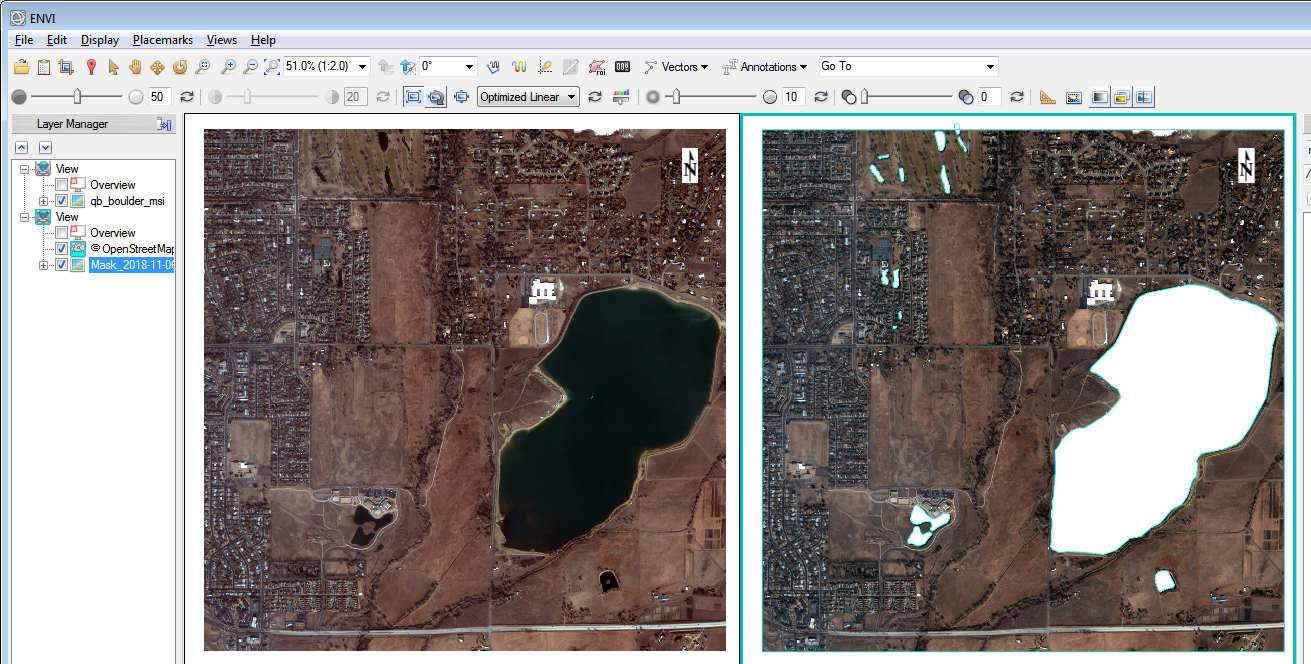
Using ENVI Modeler makes it easy to perform batch processing or create custom image processing workflows without having to write a single line of code. The straight forward and repeatable model created to mask out water in a Quick Bird image (below), is an example of how ENVI Modeler can save time for users looking to analyze data in similar ways.
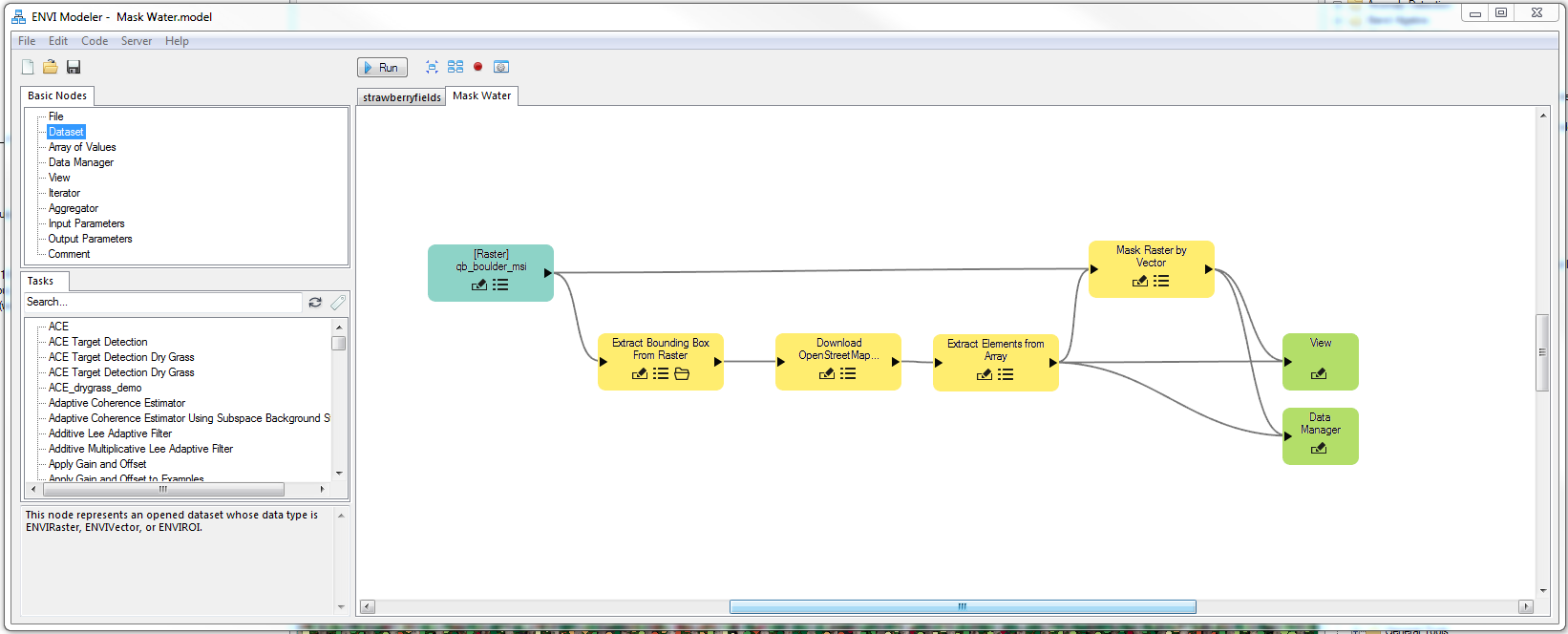
Another useful thing about the addition of OSM data, is the capability to edit the symbology of vectors. To edit the symbology of a feature, double-click the name of the feature in the layer manager and select properties, from there you can select the Vector Properties dialog to change the color, size and style of the features. You can also edit secondary features using the Attribute drop-down list in the Vector Properties dialog. To do this just select an attribute from the Attribute Values list and change the properties of the secondary feature as needed. Changing the symbology of OSM vectors can add more meaning to a result and can help with the visualization of a map output.
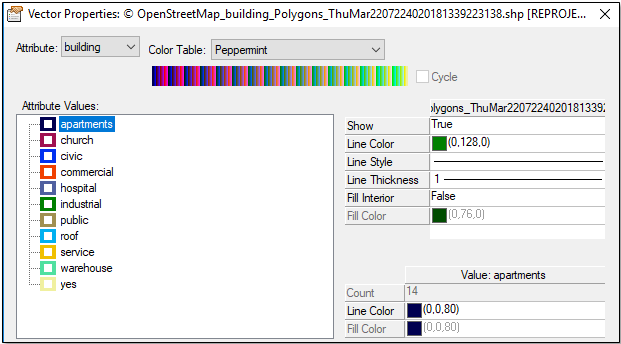
The ability to quickly add and edit OSM data can be beneficial for those who need a diverse set of high resolution vector layers in ENVI. Having OSM data readily available can strengthen the overall product of an image analysis workflow. If you think that OSM data can complement your analysis then I encourage you to check out our Documentation Center which will help guide users through working with OSM data in ENVI.