ENVI 5, IDL 8.2: Conflicting license manager services after upgrading to ENVI 5.0 - Windows
THIS INFORMATION ONLY PERTAINS TO SOFTWARE VERSIONS IDL 8.5, ENVI 5.3 AND PRIOR
After upgrading to ENVI 5.0, IDL 8.2, or IDL 8.2 license server, you may experience issues regarding the license manager service through LMTools on a Windows machine.
This may manifest in different ways. You may see errors such as this in the debug log or when opening the software:
(idl_lmgrd) DENIED: "idl" user@system (6 licenses) (License server system does not support this version of this feature.(-25,334))
or
(lmgrd) The TCP port number in the license, 1700, is already in use.
This may be due to a conflict of services, while the old ITT license manager service (associated to ENVI 4.8, IDL 8.1, or older versions) is still present on the system.
To resolve this error, please open the LMTools application by browsing through the Windows Start menu to Programs -> ENVI 5.0 or IDL 8.2 -> Tools -> LMTools.
Next, click on the Config Services tab:
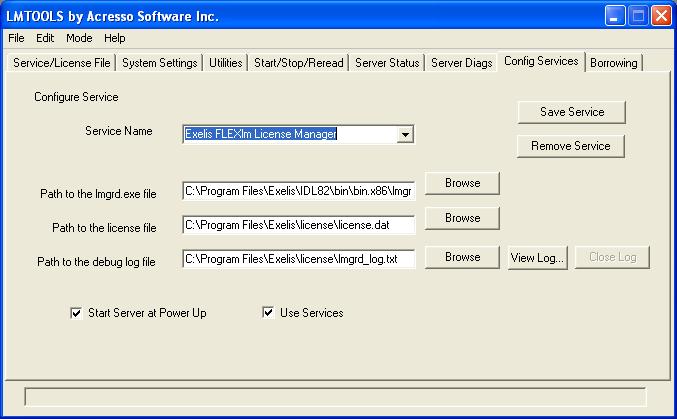
In the drop down menu, select the ITT FlexLM license manager service:
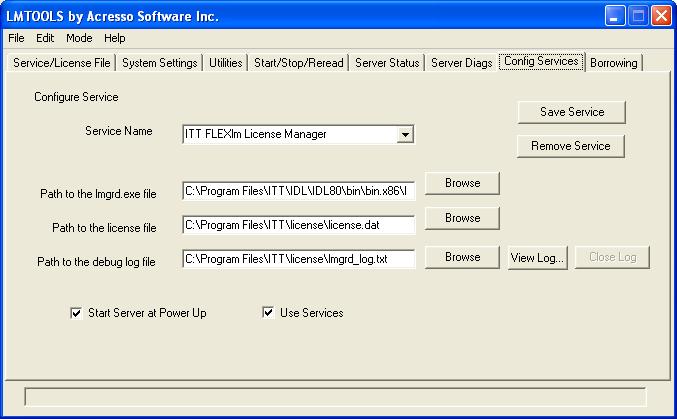
Then select "Remove Service" and "Yes" to confirm:
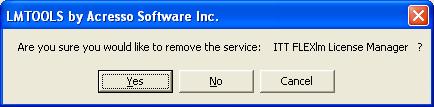
The only remaining item should be the new Exelis license manager service (as well as any other vendor services that may be listed, do not modify any outside of ITT or Exelis). To make sure that everything is configured properly, make sure you have the following items set as paths (note: this is using default installation directories):
Path to the lmgrd.exe file: C:\Program Files\Exelis\IDL82\bin\bin.x86\lmgrd.exe
Path to the license file: C:\Program Files\Exelis\License\license.dat
Path to the debug log file: This can be a location of your choosing, simply make sure that the file ends in a text extension such as .txt.
Also make sure that both "Start Server at Power Up" and "Use Services" are checked.
If modifying any of the fields mentioned above, make sure to select "Save Service".
The new Exelis license manager service should now operate with no further issues. If you do encounter any problems, please e-mail our technical support team at support@exelisvis.com, and include a copy of the debug log file referenced in the Config Services tab for further troubleshooting.