Web Licensing - Emailing a Copy of the License File
THIS INFORMATION ONLY PERTAINS TO SOFTWARE VERSIONS IDL 8.5, ENVI 5.3 AND PRIOR
Topic
This help article walks through the process of emailing a copy of a license file via the Exelis Visual Information Solutions web licensing portal.
Emailing a copy of the license file
Once a license has been activated via the web licensing portal, you have the option to email the license file to yourself or other users associated with the license.
-
Once a license has been activated in the web licensing portal, an 'Email License' button will appear towards the top of your screen. To begin the process of emailing yourself and/or other users a copy of the license file, click on this button.
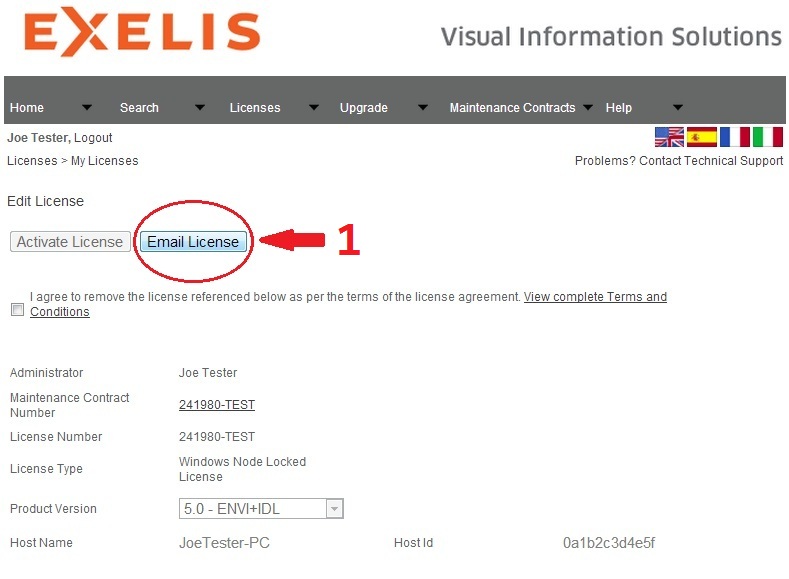
-
On the next screen, you can decide who will receive an email containing the license file. By marking the check box next to a user, you are indicating that you do not want that particular user to receive a copy of the license file.
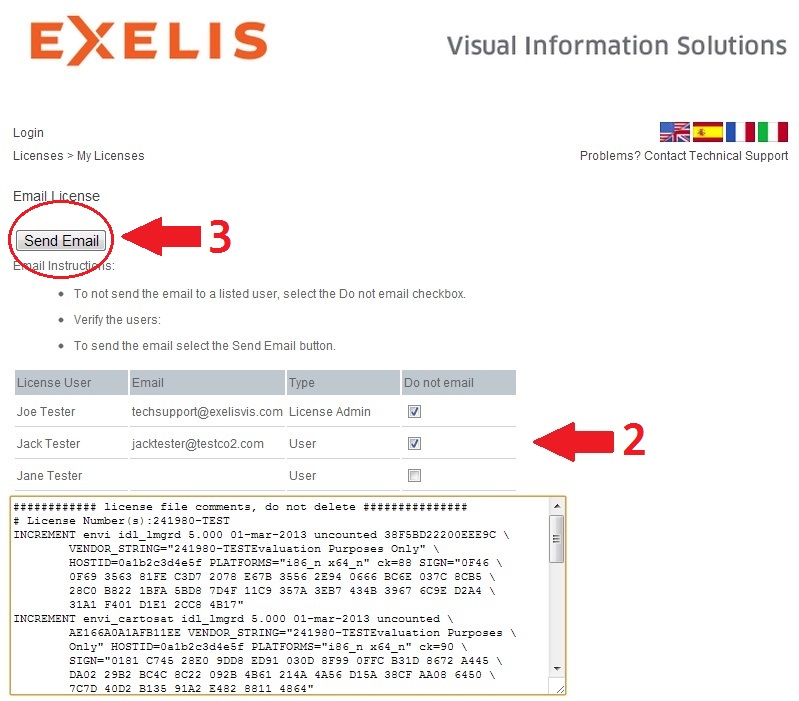
Note: Due to Exelis Visual Information Solutions export control policies, only people that are listed as authorized users of the license can be emailed a copy of the license file. For an explanation of user roles in Exelis Visual Information Solutions web licensing, please refer to Help Article 5348. If you are an authorized administrator of the license and you would like to receive a copy of the license file, you can add yourself to the license as a "User" under the 'Show License Users' menu on the license record page.
-
After choosing the users that you would like to have receive a copy of the license file, click on the button to 'Send Email'.
If you encounter any errors while trying to email a copy of the license file, please contact Exelis Visual Information Solutions Technical Support.