The AddRectangle method adds a rectangle to an annotation set.
Example
e = ENVI()
file = FILEPATH('qb_boulder_msi', $
ROOT_DIR=e.ROOT_DIR, SUBDIRECTORY = ['data'])
raster = e.OpenRaster(file)
View = e.GetView()
RasterLayer = View.CreateLayer(raster)
annotation = ENVIAnnotationSet(/GEOGRAPHIC)
annotation.AddRectangle, $
-105.22524234, $
40.01081803, $
-105.21726630, $
40.00765892, $
LINE_COLOR='lime green', $
NAME='Golf course rectangle'
annotation.AddText, $
-105.22105847, 40.00925448, $
'Flatirons Golf Course', $
GLYPH_COLOR='lime green', $
NAME='Golf course label'
outFile = e.GetTemporaryFilename()
annotation.Save, outFile
AnnLayer = View.CreateLayer(annotation)
View.Zoom, /FULL_EXTENT
Syntax
ENVIAnnotationSet.AddRectangle, X1, Y1, X2, Y2 [, Keywords=value]
Arguments
X1
Specify a floating-point value with the X coordinate of one corner of the rectangle.
Y1
Specify a floating-point value with the Y coordinate that corresponds to X1.
X2
Specify a floating-point value with the X coordinate of an opposite corner of the rectangle.
Y2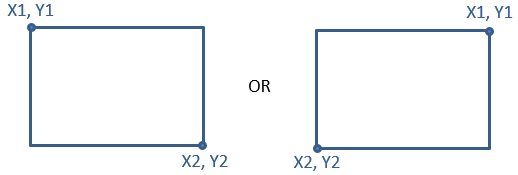
Specify a floating-point value with the Y coordinate that corresponds to X2.
Keywords
ERROR
Set this keyword to a named variable that will contain any error message issued during execution of this routine. If no error occurs, the ERROR variable will be set to a null string (''). If an error occurs and the routine is a function, then the function result will be undefined.
When this keyword is not set and an error occurs, ENVI returns to the caller and execution halts. In this case, the error message is contained within !ERROR_STATE and can be caught using IDL's CATCH routine. See IDL Help for more information on !ERROR_STATE and CATCH.
See Manage Errors for more information on error handling in ENVI programming.
FILL_COLOR (optional)
Specify a three-element byte array or string with the fill color of the rectangle, when FILL_MODE is set to 1. See the COLOR property of ENVIROI for a list of available colors.
FILL_CROSSHATCH (optional)
When FILL_MODE is set to 2 (Line), set this property to 1 to enable a crosshatch pattern. The default is 0.
FILL_MODE (optional)
Specify a Boolean value, indicating whether or not to fill the rectangle.
- 0: None (default)
- 1: Solid
- 2: Line
FILL_ORIENTATION (optional)
When FILL_MODE is set to 2 (Line), specify the angular direction of the line fill. Values can range from 0 to 180. The default is 45.
FILL_SPACING (optional)
When FILL_MODE is set to 2 (Line), specify the spacing between the lines of the fill. Values range from 1 (solid fill) to 50. The default is 5.
LINE_COLOR (optional)
Specify a three-element byte array or string with the line color of the rectangle. The default color is based on the current ENVI preference setting.
LINE_STYLE (optional)
Specify an integer value from 0 to 6, indicating the line style of the rectangle. The choices are as follows:
|
Value |
Line Style |
|
0 |

|
|
1 |

|
|
2 |

|
|
3 |

|
|
4 |

|
|
5 |

|
|
6 |
No line |
The default is 0 (solid line).
LINE_THICK (optional)
Specify a floating-point value from 1 to 10, indicating the line thickness of the rectangle. The default value is 2. ENVI will round the value to the nearest integer.
LINE_SHOW (optional)
Specify a Boolean value, indicating whether or not to draw a line around the rectangle.
- 1: Line (default)
- 0: No line
NAME (optional)
Set this keyword to a string with a custom name for the annotation item. This name will appear in the Layer Manager. The default value is "Rectangle."
Version History
See Also
ENVIAnnotationSet