This example shows how to design a workflow step that lets the user choose whether or not to skip that step. Use the CALLBACK_SKIP_STEP property of ENVIWorkflowStep to do this. Make sure the next step (after the skipped step) gets the data it needs.
Copy and paste this code into the IDL Editor. Save the file as allow_skip_step.pro. Then compile and run the program.
PRO allow_skip_step_callback_skip_step, workflow, _REF_EXTRA=refExtra
COMPILE_OPT IDL2
workflow.current_step.task.output_raster = workflow.current_step.task.input_raster
END
PRO allow_skip_step
COMPILE_OPT IDL2
e = ENVI()
workflow = ENVIWorkflow()
workflow.TITLE = 'Example of Optional Step'
step1 = ENVIWorkflowStep()
step1.TASK = ENVITask('IsodataClassification')
step1.TITLE = 'Classify'
step2 = ENVIWorkflowStep()
step2.TASK = ENVITask('ClassificationSmoothing')
step2.TITLE = 'Smooth'
step2.CALLBACK_SKIP_STEP = 'allow_skip_step_callback_skip_step'
step3 = ENVIWorkflowStep()
step3.TASK = ENVITask('ClassificationToShapefile')
step3.TITLE = 'Vectorize'
workflow.Connect, step1, 'OUTPUT_RASTER', step2, 'INPUT_RASTER'
workflow.Connect, step2, 'OUTPUT_RASTER', step3, 'INPUT_RASTER'
envi.UI.CreateWorkflowDialog, workflow
END
Result:
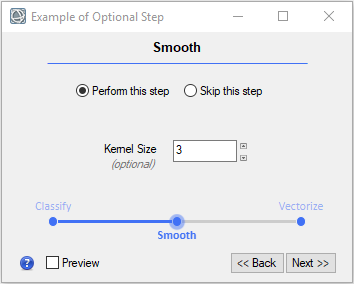
See Also
Customize Workflows