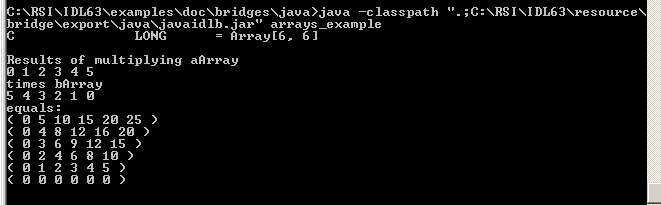The following Java example creates two arrays and passes them to IDL using the setIDLVariable method. An executeString command then multiplies the two arrays and getIDLVariable returns the result to the java application. The product of the array multiplication is printed to the command window.
Note: The file for this example, arrays_example.java, is located in the examples/doc/bridges/java subdirectory of the IDL distribution.
Complete the following steps:
- Open the file named arrays_example.java in the location referenced above.
- Open the Windows Command window by selecting Start > Run and enter cmd in the textbox.
- Use the cd command to change to the directory containing the arrays_example.java file.
For a default Windows installation, the command would be:
cd IDL_DIR\examples\doc\bridges\java
where IDL_DIR is the directory where you have installed IDL.
- Reference the classpath of javaidlb.jar in the compile statement. This automatically accesses the connector object, java_IDL_connect, which is contained within the file. Enter the following two commands (as single lines) to compile and execute the program, replacing IDL_DIR with the IDL installation directory:
javac -classpath ".;IDL_DIR\resource\bridges\export\java\javaidlb.jar" arrays_example.java
java -classpath ".;IDL_DIR\resource\bridges\export\java\javaidlb.jar" arrays_example
See Note on Running the Java Examples for information on executing Java commands on a non-Windows platform.
After compiling and running the project, the result of the array manipulation is printed to the command window, a subset of which appears in the following figure.