Use Topographic Features to produce a classification image that classifies each pixel into one of the following morphometric features: peak, ridge, pass, plane, channel, or pit.
You can write a script to extract topographic features using the TopographicFeatures task.
See the following sections:
Background
This section provides an overview of the morphometric features that you can extract from digital elevation data. See the References section below for more detailed descriptions of these features.
For every point in a digital elevation model (DEM), you can extract a number of features that characterize the terrain, relative to neighboring points. A moving window, or kernel, is used for this purpose. The kernel is used to fit a quadratic surface to the DEM and to extract the appropriate features. Varying the size of the kernel allows measurements at various scales.
First, the slope and curvature of the surface are calculated. These determine the morphometric features that can be extracted. Curvature is the rate of the change of slope; thus, it is the first derivative of slope and the second derivative of the local surface. Upward curvature is called convexity, while downward curvature is called concavity.
Pits, peaks, and passes are point-based features:
- A pixel is classified as a pit when it has a convex curvature in all directions, thus it is lower in elevation than its surrounding neighbors.
- A pixel is classified as a peak when it has a concave curvature in all directions, thus it is higher in elevation than its surrounding neighbors.
- A pixel is classified as a pass when it has one convex curvature and one concave curvature. It lies within a local convexity that is orthogonal to a local concavity.
Channels and ridges are line-based features:
- A pixel is classified as a channel when it lies on a sloping surface that is convex in the orthogonal direction.
- A pixel is classified as a ridge when it lies on a sloping surface that is concave in the orthogonal direction.
Finally, a pixel is classified as a plane if it lies on a surface of constant elevation, where the surface is neither convex nor concave.
Run the Topographic Features Tool
Note: If your DEM is noisy, striped, or stepped, you should smooth it before using this tool.
- From the Toolbox, select Terrain > Topographic Features. The Topographic Features dialog appears.
- Select a digital elevation image for input. Perform optional spatial subsetting and masking, then click OK.
- Select the Features to create. The choices are as follows:
- Peak
- Ridge
- Pass
- Plane
- Channel
- Pit
- Enter the Kernel Size (in pixels) used for processing. The default value is 3 pixels. Use various kernel sizes to extract multi-scale topographic information.
- Enter the Slope Tolerance in degrees. The default value is 1.0.
- Enter the Curvature Tolerance value. The default value is 0.1. The Curvature Tolerance and Slope Tolerance determine when a pixel is classified as a peak, pit, or pass versus a channel or ridge. For a pixel to be classified as a peak, pit, or pass, the slope value must be less than the slope tolerance and the cross-sectional curvature must be greater than the curvature tolerance. Increasing the slope tolerance and decreasing the curvature tolerance increases the number of peaks, pits, and passes in the classified output.
-
Optional: Enter the X and Y Pixel Size values for the output image, in meters. If these values are not set, they will be calculated from the spatial reference of the input image. The default value is 1.0 if the input image does not have a valid spatial reference.
- Enter a filename and location for the Output Raster.
- Enable the Preview check box to preview the settings before processing the data. The preview is calculated only on the area in the view and uses the resolution level at which you are viewing the image. To preview a different area in your image, pan and zoom to the area of interest and re-enable the Preview option. Depending on the algorithm being used by the tool, the preview result might be different from the final result of processing on the full extent, full resolution of the input image in the following scenarios: 1) If you zoomed out of the input raster in the view by 50%, or a percentage less than 50%, ENVI uses a downsampled image at the closest resolution level to calculate the preview, or 2) If the entire image is not visible in the view, ENVI uses the subset in the viewable area of the input image to calculate the preview.
- Enable the Display result check box to display the output in the view when processing is complete. Otherwise, if the check box is disabled, the result can be loaded from the Data Manager.
-
To reuse these task settings in future ENVI sessions, save them to a file. Click the down arrow next to the OK button and select Save Parameter Values, then specify the path and filename to save to. Note that some parameter types, such as rasters, vectors, and ROIs, will not be saved with the file. To apply the saved task settings, click the down arrow  and select Restore Parameter Values, then select the file where you previously stored your settings.
and select Restore Parameter Values, then select the file where you previously stored your settings.
-
To run the process in the background, click the down arrow next to the OK button and select Run Task in the Background. If an ENVI Server has been set up on the network, the Run Task on remote ENVI Server name is also available. The ENVI Server Job Console will show the progress of the job and will provide a link to display the result when processing is complete. See ENVI Servers for more information.
- Click OK. The result is a classification image, where each class is a different morphometric feature.
Tip: You can change the class colors by selecting Classification > Post Classification > Assign Colors from the Toolbox.
Example
This example uses a National Elevation Dataset (NED) digital elevation model (DEM), available from the U.S. Geological Survey. The resolution is 1/3-arc seconds with a pixel size of 0.00009259 degrees.

When the Topographic Features tool runs with default values, the resulting classification image looks like this. (A Legend annotation was added to the upper-left corner.)
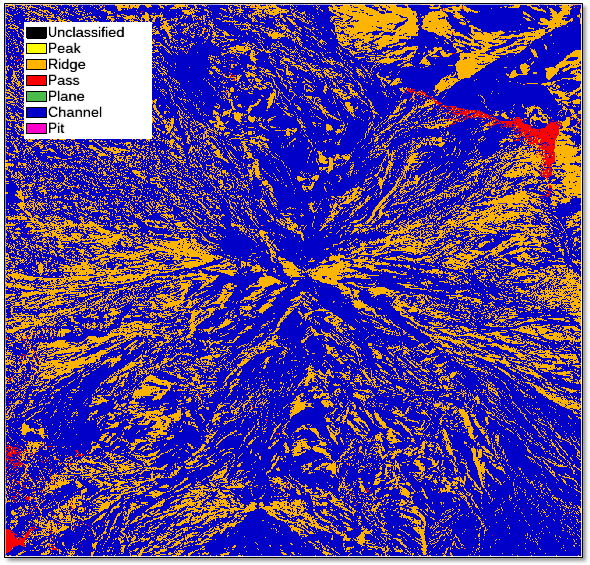
You can right-click on the classification image in the Layer Manager and select Quick Stats to view the statistics for each class. Match the numbers in the DN column to the numbers listed in the Classes layer in the Layer Manager. In this example, 70% of the input DEM is classified as Channel, 29% is classified as Ridge, 0.85% is classified as Pass, and 0.001% is classified as Plane.
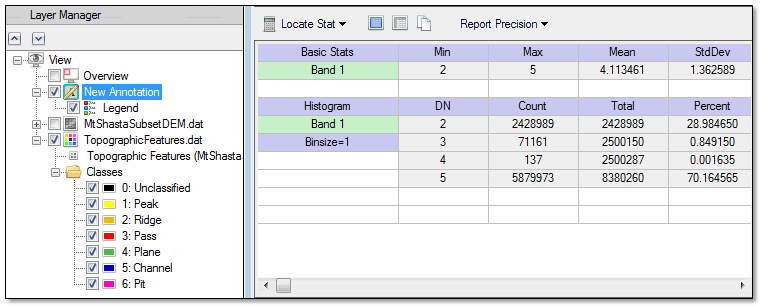
References
Evans, I. "General Geomorphometry, Derivatives of Altitude, and Descriptive Statistics." In Spatial Analysis in Geomorphology. Methuen, 1972.
Evans, I. "An Integrated System of Terrain Analysis and Slope Mapping." Zeitschrift für Geomorphologie N.F., Supplement-Band 36 (1980): 274-295.
Wood, J. "Scale-Based Characterizations of Digital Elevation Models." In Innovations in GIS 3. Taylor & Francis, 1996.
Wood, J. The Geomorphological Characterization of Digital Elevation Models, Ph.D. Thesis, University of Leicester, Department of Geography, Leicester, UK, 1996.
See Also
Topographic Shading, Topographic Modeling, Replace Bad Values