Tasks are processing operations that act on input data. The Tasks list includes all of the ENVITasks that are available in the current ENVI session. To learn more about a task and its parameters, click the  button in the user interface. Or, right-click on the task name in the Tasks list and select Task Help.
button in the user interface. Or, right-click on the task name in the Tasks list and select Task Help.
See the following sections:
Search Available Tasks
Enter a keyword in the search box of the Tasks list to search for specific tasks. The tasks that include the keyword are displayed; for example:
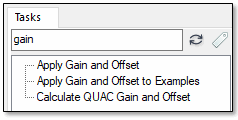
When you select a task, a brief description of that task is displayed below the Tasks list. Click the Reset button  to remove the keyword from the search box.
to remove the keyword from the search box.
You can also search for tasks by category. Click the Filter by Tag button  next to the search box. The Select Tag dialog displays; for example:
next to the search box. The Select Tag dialog displays; for example:
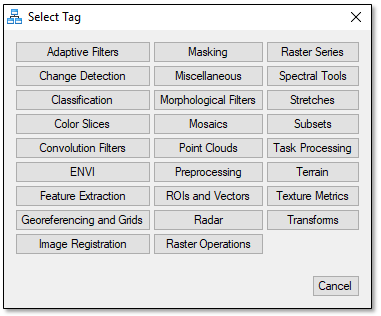
Select a tag to see a list of tasks that fall within that category. For example, clicking the Subsets button populates the search result list with the following tasks:
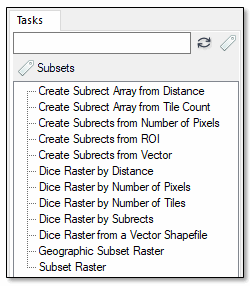
You can apply a maximum of two filters. The current filters are displayed below the search window. Click a filter to remove it.
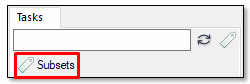
Or, click the Reset button  to remove all filters.
to remove all filters.
Finally, you can right-click on any task in the list and select Find Similar Tasks. The list is updated to show tasks that are in the same category. For example, the Thematic Change task is categorized as both "ENVI" and "Change Detection." Right-clicking on Thematic Change and selecting Find Similar Tasks populates the search results with other tasks that are labeled with the same categories.
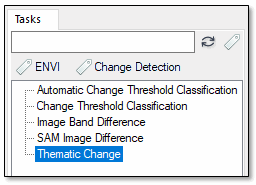
Add Task Nodes
- Double-click a task name to add it to the model.
- Click the
 button in the Task node to display the task parameter dialog; for example:
button in the Task node to display the task parameter dialog; for example:
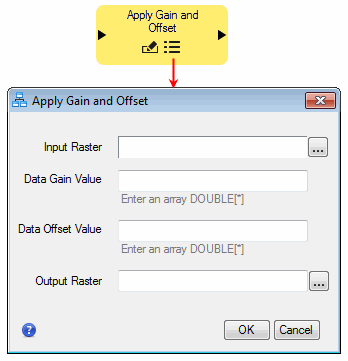
- Enter values for each parameter as needed, and click OK.
Tip: You may not want to select an Input Raster here, depending on how the model will be used. See Specify Input Datasets and Task Parameters for different options for specifying input data.
If a model contains a task that ENVI does not recognize, the task node is colored red. For example, the RPC Orthorectification Using DSM From Dense Image Matching task requires the ENVI Photogrammetry Module. If this module has not been installed, the task is colored red to indicate it is undefined, and the model will not run.

In some cases, a task may be outdated with the current version of ENVI that you are using. This can happen, for example, if parameters were added or removed in the latest version of ENVI. These are breaking changes that will result in a "Task Compatibility Problem" message when you run the model. Follow these steps to resolve the issue:
- Remove the task node from the model.
- Add the task node back to the model.
- Reconnect the task node to other nodes as needed.
See Also
Specify Input Data and Parameters, ENVI Modeler Examples